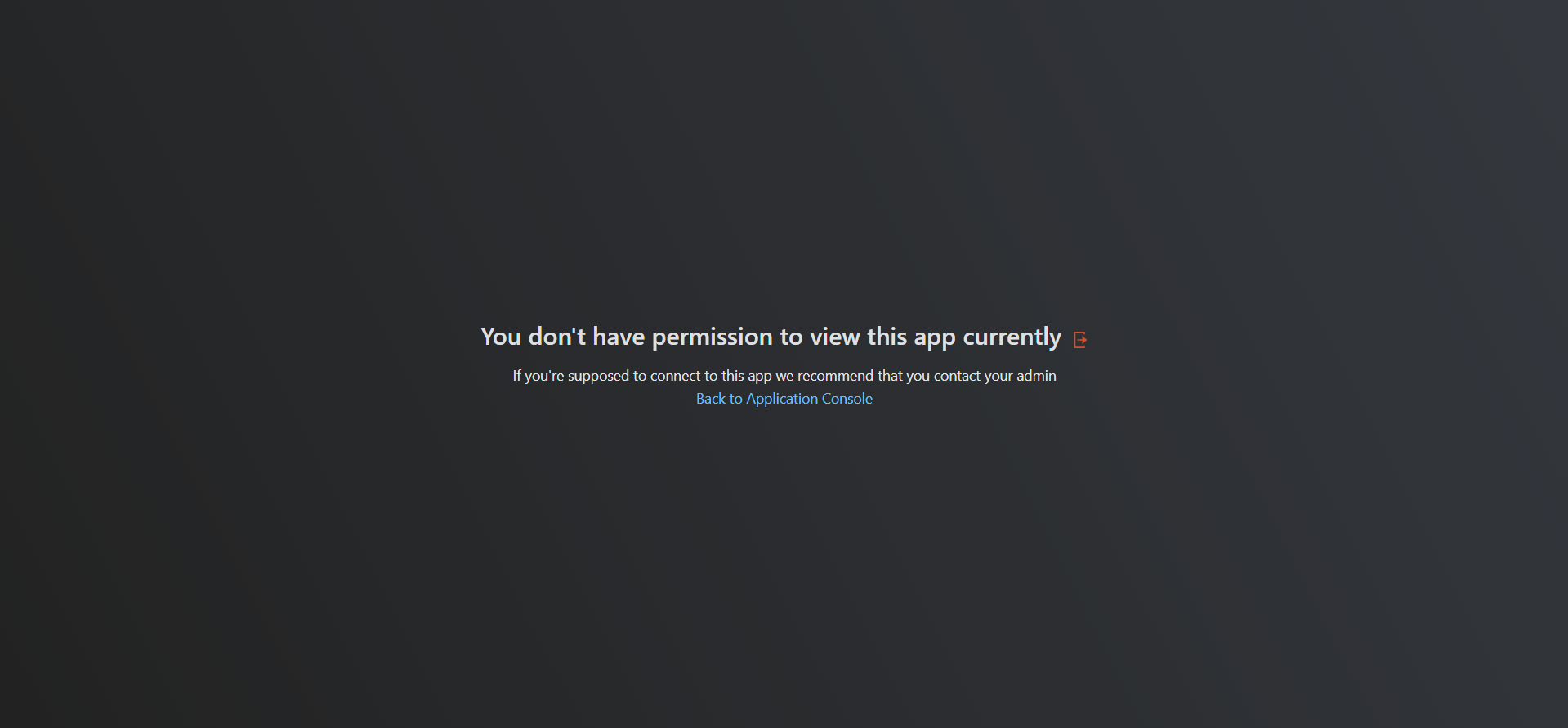Application access with Advanced Rule enables you to add more filtering of access to your application/s. This policy configuration can be very helpful for you who wants to have more granular control option. Before you want to continue to set those policy setting, please check these KB down below:
- login to https://portal.safous.com
- Go to Settings tab > ZTNA > Policies
- In Policies, click on New Policy button
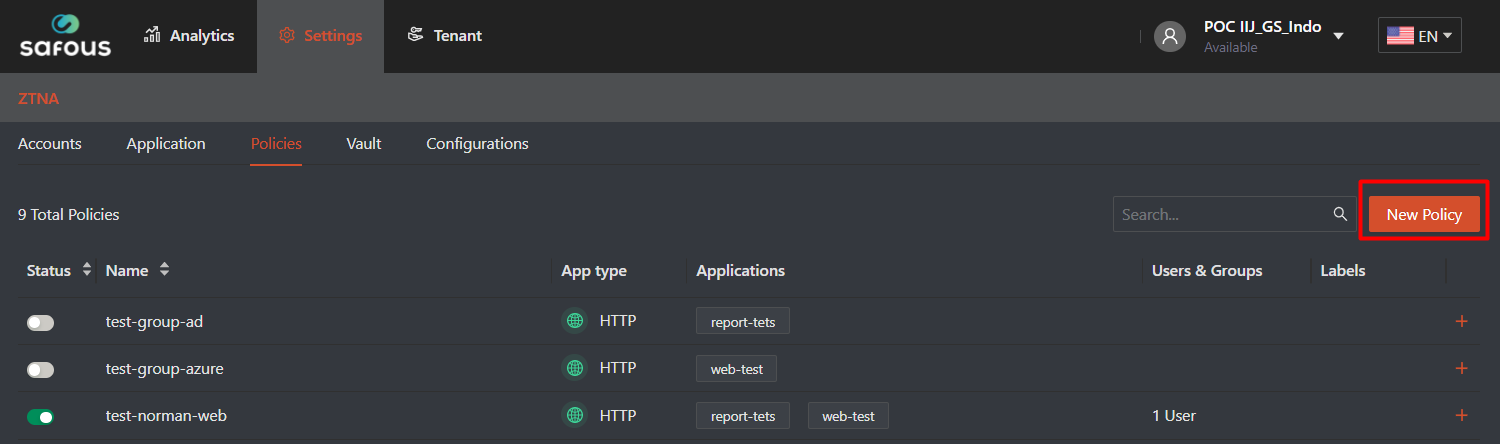
- Once clicked, it will expand all the option for policy that can be use for application authorization
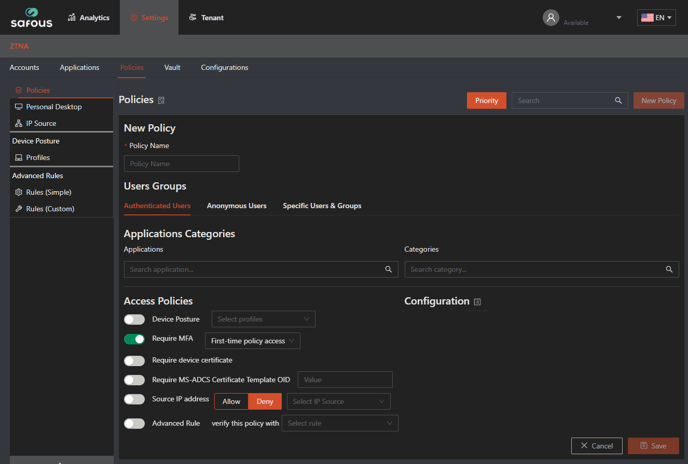
- You need to input the policy name because it's mandatory and must be unique to other policy
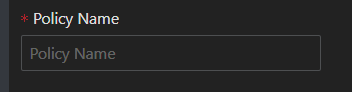
- To enable the function for more granular option filter access, you need to to toggle the "Advanced Rule" access policy

- Then, you need to choose rules that will became the policy filtering access of that app/s, it includes all of the Advanced Rule that you already created and search bar function so you can easily select the rules
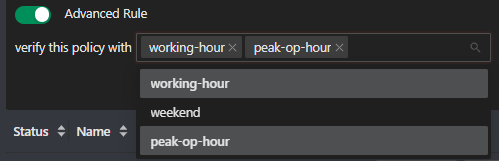
- As for the users groups, applications, categories, and configuration fill/choose with what you want to be mapped. Then click "Save"
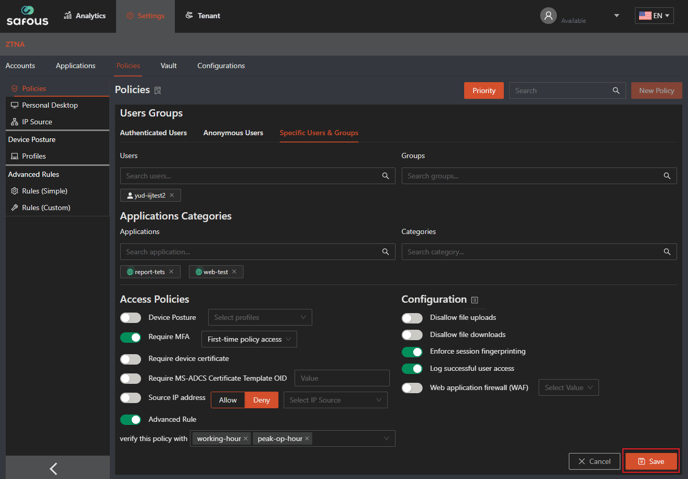
- It will give you success notification when the policy has been added

To test the policy is successfully implemented or not, you need to ensure these things:
- User that already created by admin, please refer to here
- User already enrolled the MFA and can login properly, please refer to here
- Your favorite web browser to open User Portal
Login to user portal with the user who's not the supervisor, then you will shown all the application that your user could access
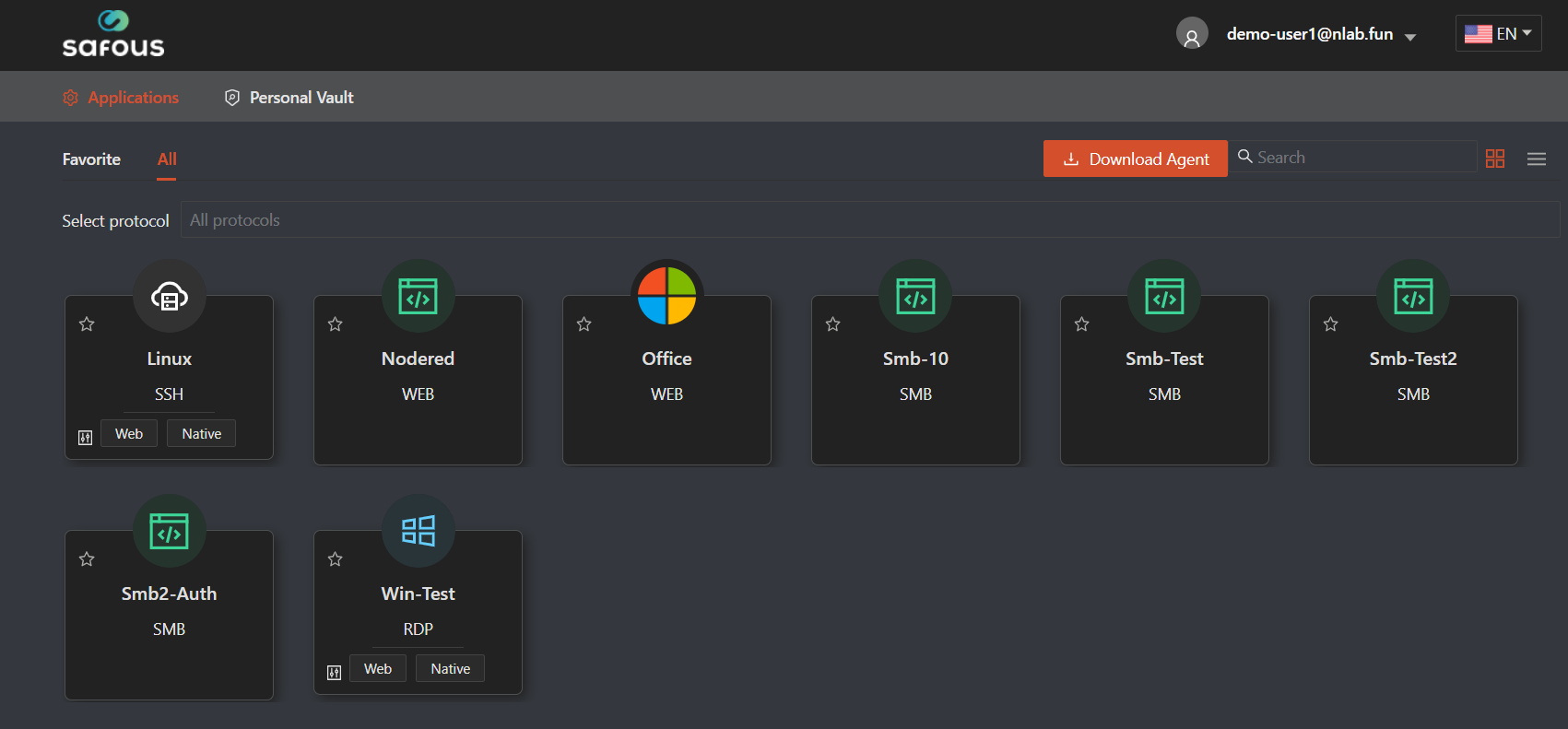
Click on the application that already mapped with Advanced Rule access policy
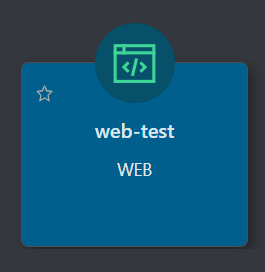
If the condition of access match with the policy, then you can access the application properly
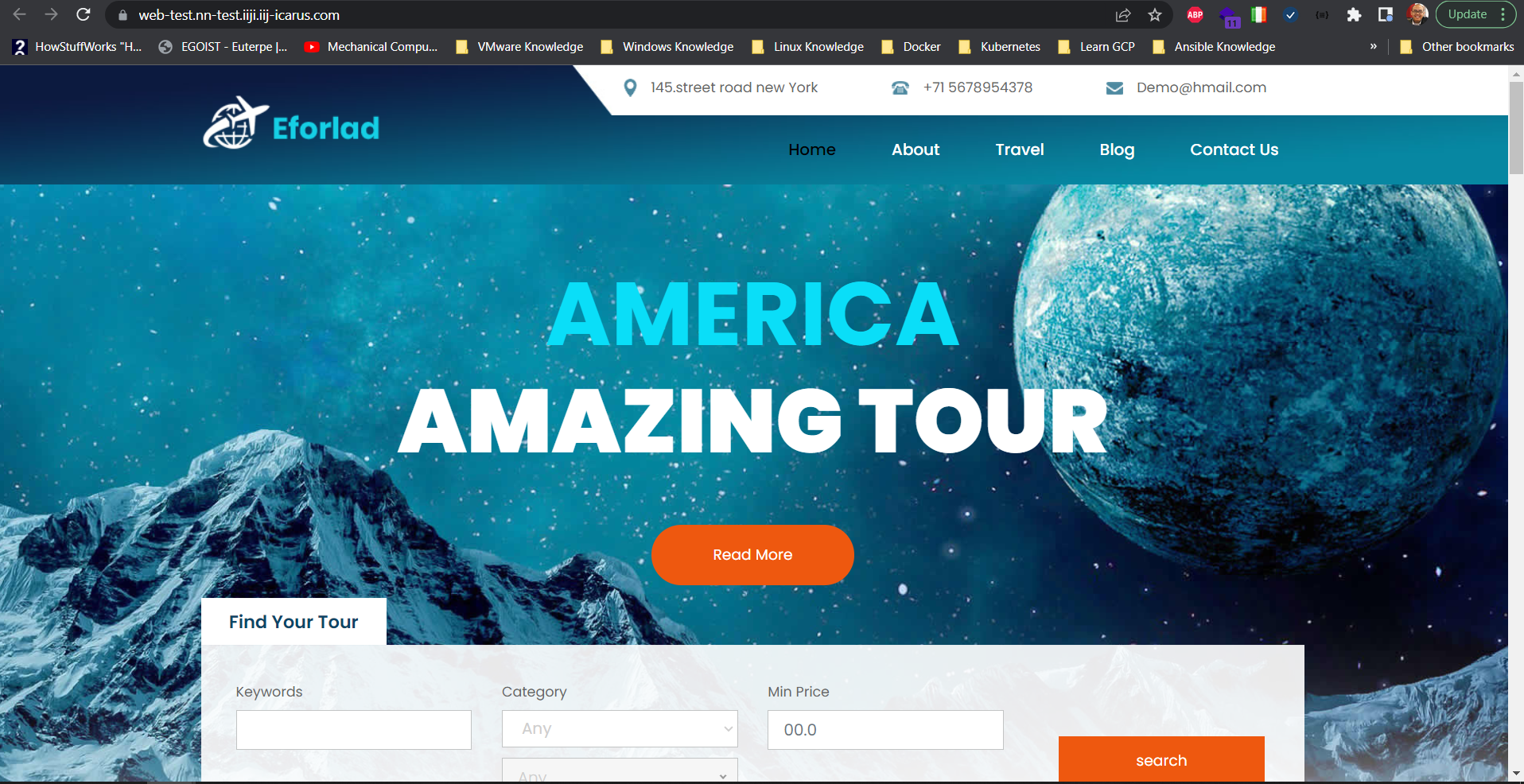
If the condition of access didn't match with the policy, then you cannot access the application and get this error page