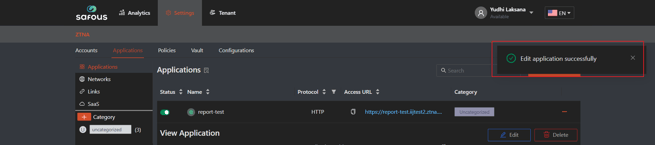Modify Existing Application
This article serves to guide you on how to modify the settings for an existing Application. Please follow the steps listed down below in order to do so.
Prerequisites
- You need to have admin access to the admin portal. Please check the related KB below regarding Admin access:
Configuration Steps on Admin Portal
- Login to the Admin portal with Admin credentials.
- Navigate to Settings > ZTNA > Applications.
- Click on Applications/Networks/Link/SaaS/Browser Isolation (depends on the type of application you wish to modify)
- Click the plus sign (+) on the application you want to modify. This will expand the information for that specific application along with showing the Edit and Delete buttons.
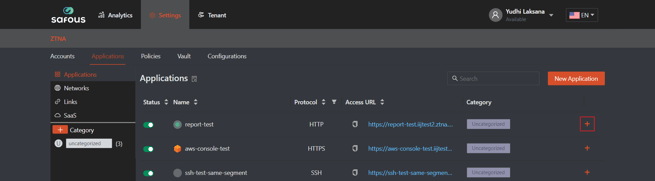
- Click on the "Edit" button.
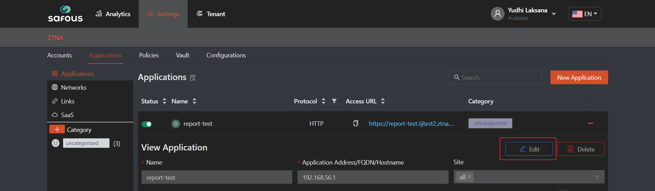
- Now you can edit any parameters for the application to suit your needs. Once you are done, click on the "Save" button.
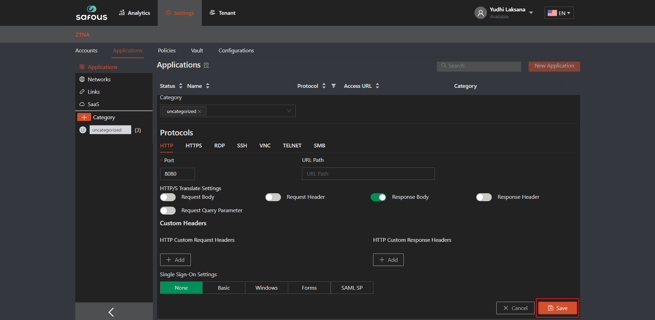
- A pop-up notification will appear to inform that the application has been successfully edited.