[Tenant] Users
This article explains detailed configuration parameters of Tenant > Users in the Safous admin portal (portal.safous.com)
This page allows you to add, modify, or remove the administrator account for the Safous admin portal.

1. Status, switch this toggle to disable or enable the administrator account.
2. Username, this column shows the username of the administrator account.
3. Name, this column shows the administrator account's name (consisting of first name & last name).
4. Email, this column shows the email address of the administrator account.
5. Permission, this column shows assigned permission to the administrator account.
6. New User, click this button to add a new administrator with detailed parameters as follows:
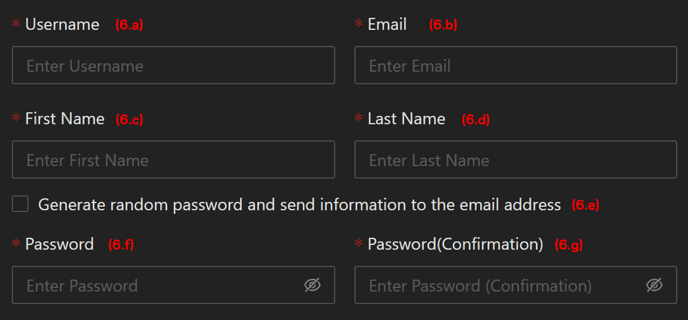
6.a) Username, fill this field with the new administrator's username.
6.b) Email, fill this field with the new administrator's email address (currently, you cannot re-use email address that are already registered in another tenant).
6.c) First Name, fill this field with the new administrator's first name.
6.d) Last Name, fill this field with the new administrator's last name.
6.e) Generate random password..., check this option if you want the system to generate random password and send it to the new administrator's email.
6.f) Password, fill this field with the new administrator's password.
6.g) Password(Confirmation), fill this field to confirm the new administrator's password.

6.h) Permission-Tenant, tenant permission has three permissions. These permissions restrict access to the administrator's accounts. At least read permission is required.
- Read: read only permission
- Write: the administrator can manage the following excluding own account:
- Adding new administrator
- Updating other administrator
- Changing status of other administrator
- Deleting the other administrator
- Full Control: users can manage the following
- Resetting enrollment
- Updating own account (Users need this permission to update to own account)
6.i & 6.J) Permission - ZTNA & Browser Isolation, service permissions are privileges to each services. It is also possible to not grant permission at all (None).
- None: not grant permission (the administrator cannot access this service not even to view/read it).
- Read: read only permission
- Write: users can manage the following
- Adding
- Updating
- Changing status
- Deleting
- Full Control: Users can manage the following
- On Tenant/Services.
- Get Token (ZTNA/WAAP)
- Activate (Browser Isolation/WAAP)
- On Settings/ZTNA/Accounts/Users
- Reset Password
- Reset Enrollment
- On Analytics
- Terminate Session
- On Tenant/Services.
7. + (plus) button, click this button to view or modify the administrator account (depends on permission).

7.a) Reset Enrollment, click this button to reset/re-enroll the administrator's MFA.
7.b) Edit, click this button to modify the administrator's account information (configuration parameter already explained above).
7.c) Delete, click this button to remove the administrator's account (the account status need to be disabled first).