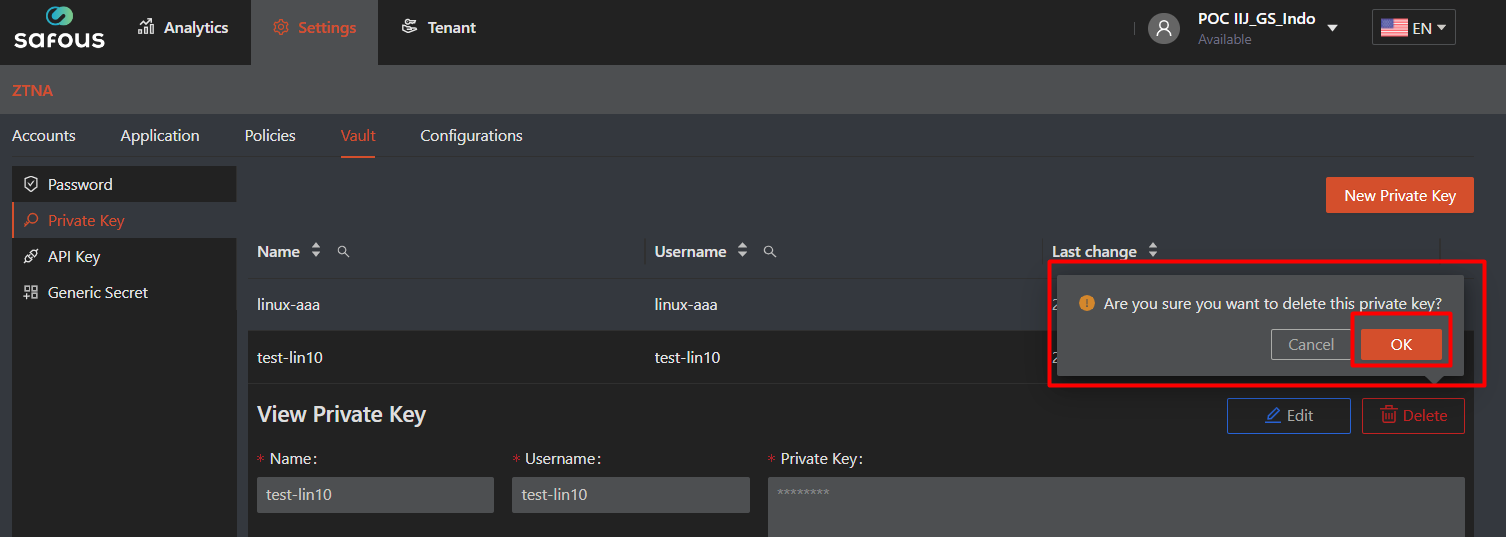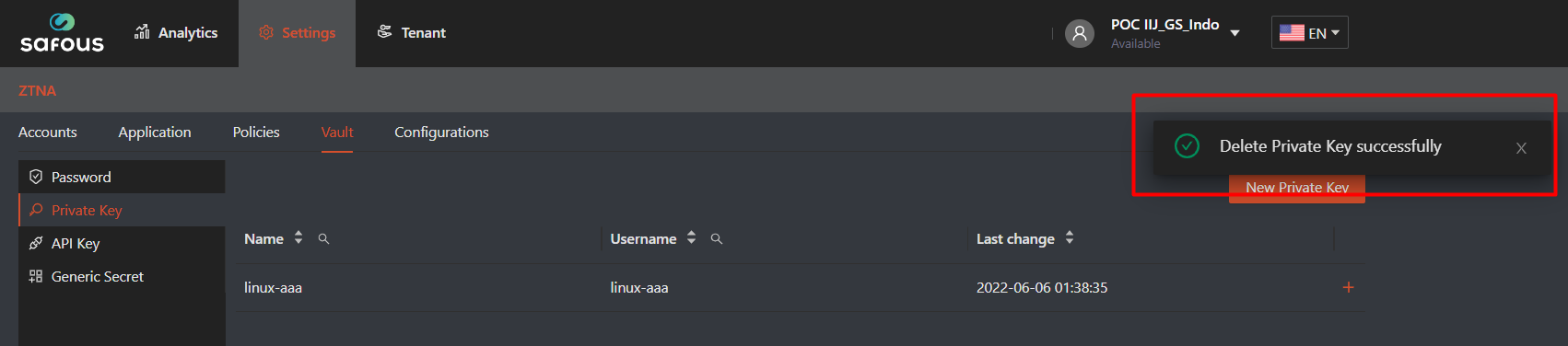Vault Private Key Management
Vault is a feature that allows you to store credentials in your Safous PRA/ZTA environment, making it easier for administrators to map specific access applications with the SSO function. Most application types in Safous PRA/ZTA support SSO settings, except for Network Applications.
Vault supports four types of credential management: Password, Private Key, API Key, and Generic Secret.
This article focuses specifically on Private Key–based vault management, which is used for configuring Private Key SSO settings in applications.
Creating New Vault Private Key
- Navigate to Settings > ZTNA > Vault > Private Key
- Click "New Private Key" button
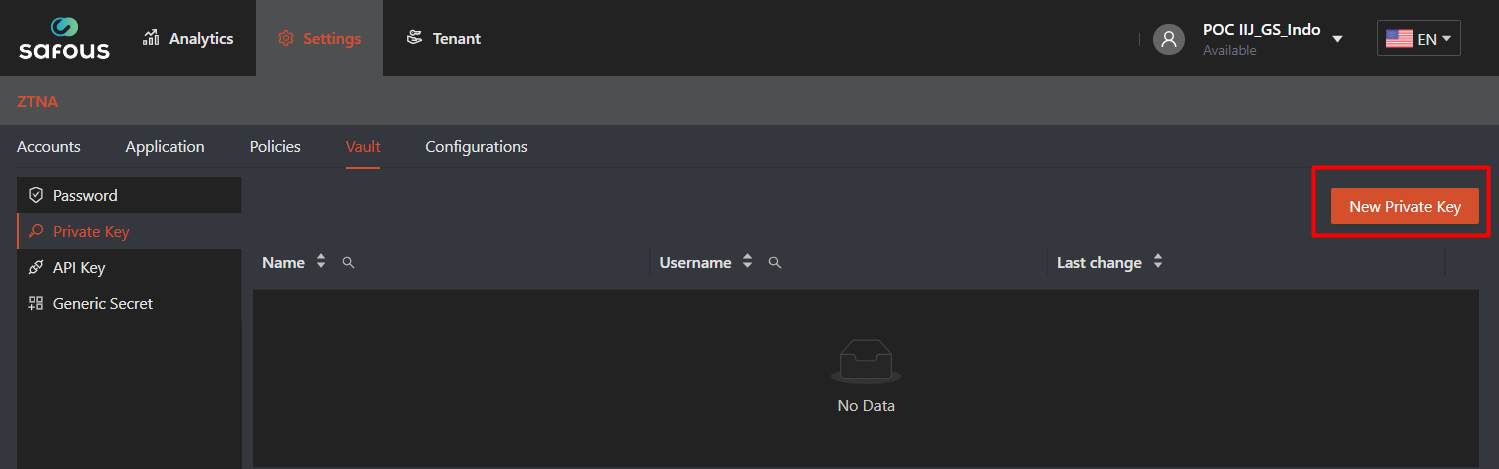
-
This will display multiple fields that must be completed to create a new Private Key vault.
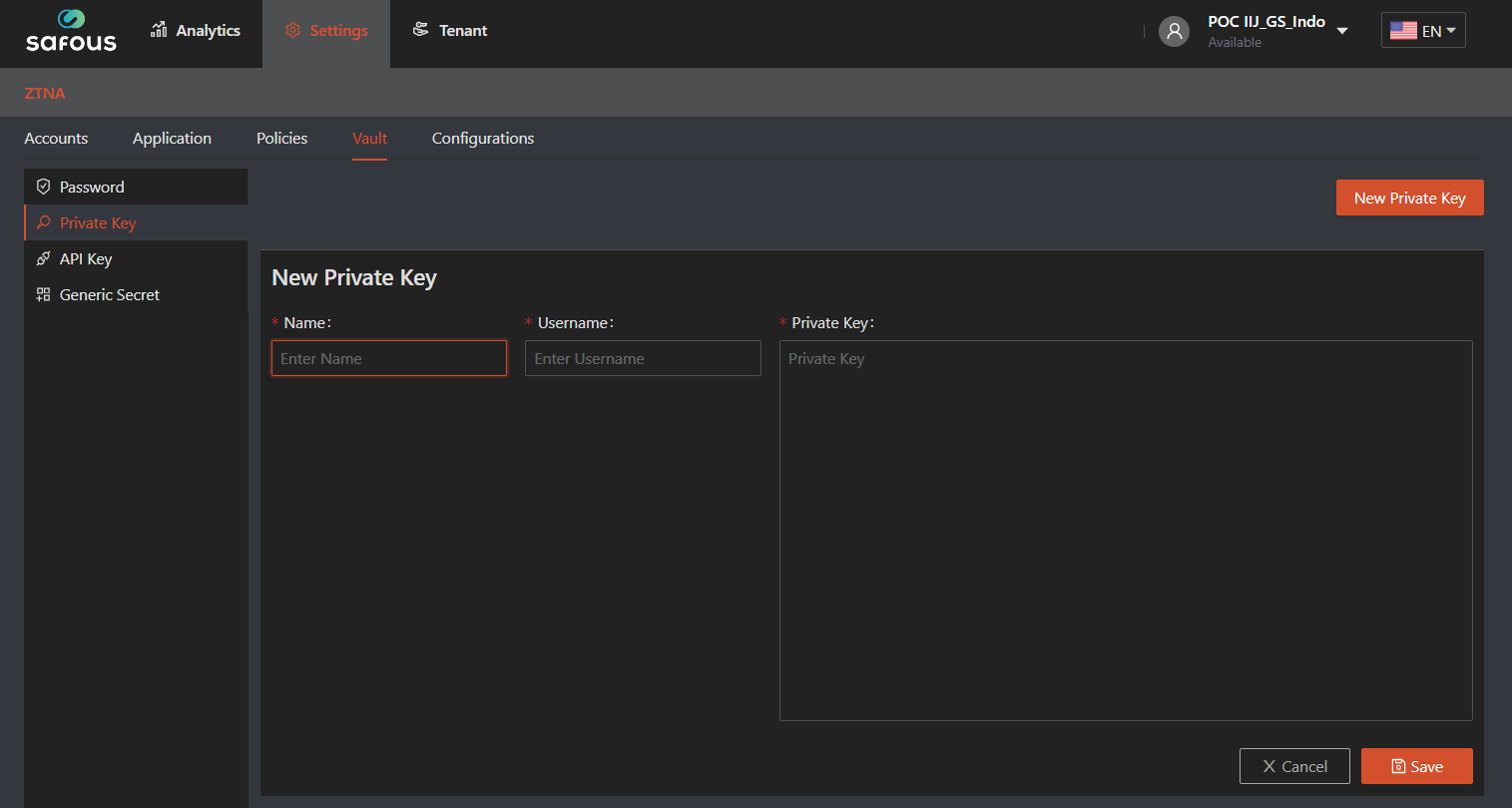
-
When filling out the form, please follow these rules:
-
Name is a required field. It must be unique compared to other Private Key vault names.
-
Username is a required field. Enter the username that will be used for SSO.
-
Private Key is a required field. Enter the private key associated with the previously entered username.
-
- Click "Save".
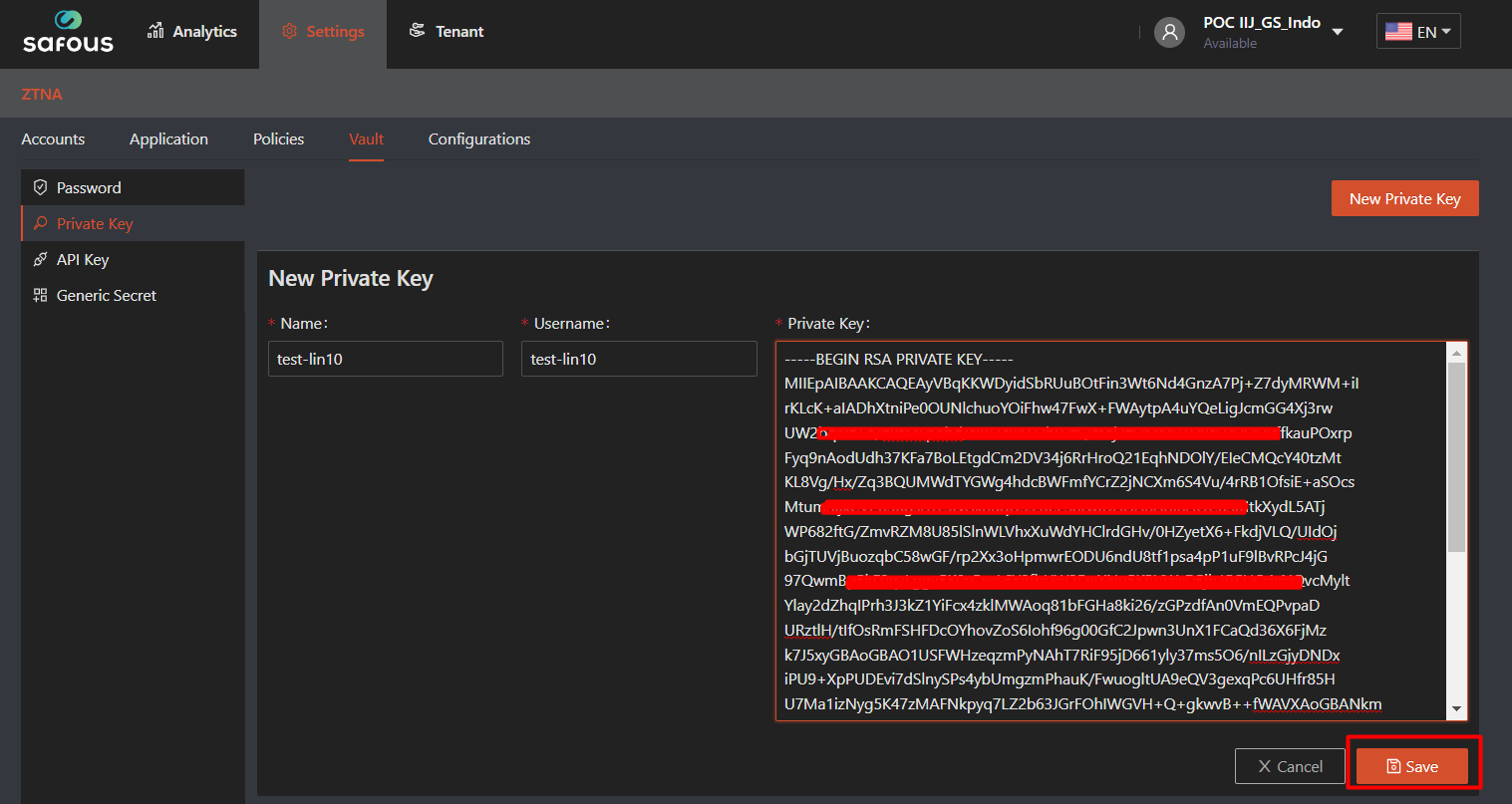
Modify Existing Vault Private Key
- Navigate to Settings > ZTNA > Vault > Private Key
- Click plus sign (+) button on existing private key, which will expand the information of that specific private key list
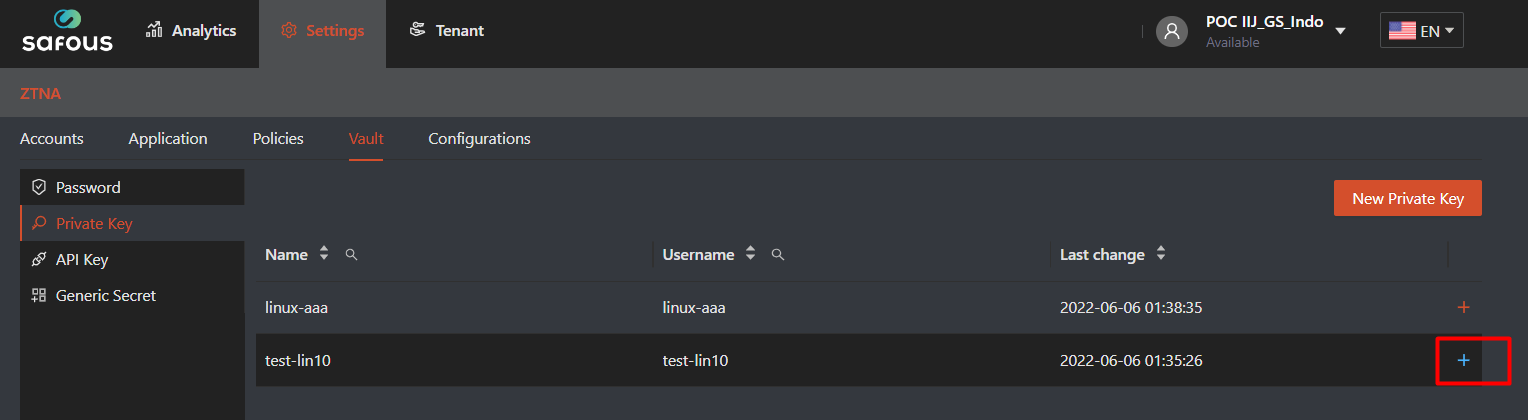
- it will expand detail value and there's and "Edit" button, which you need to click
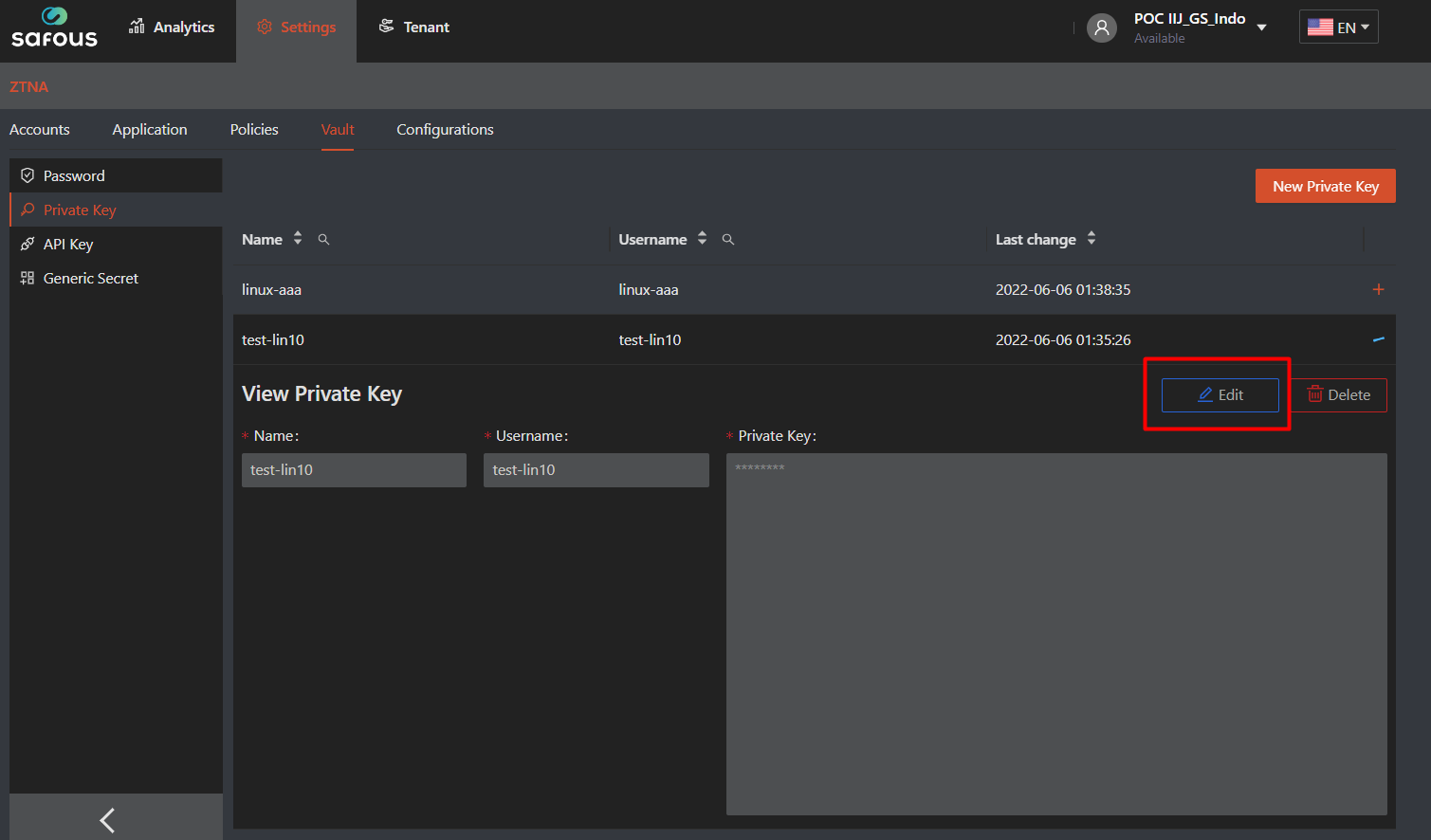
- Now you can modify value in each form. Then click "Save" once you finished modifying
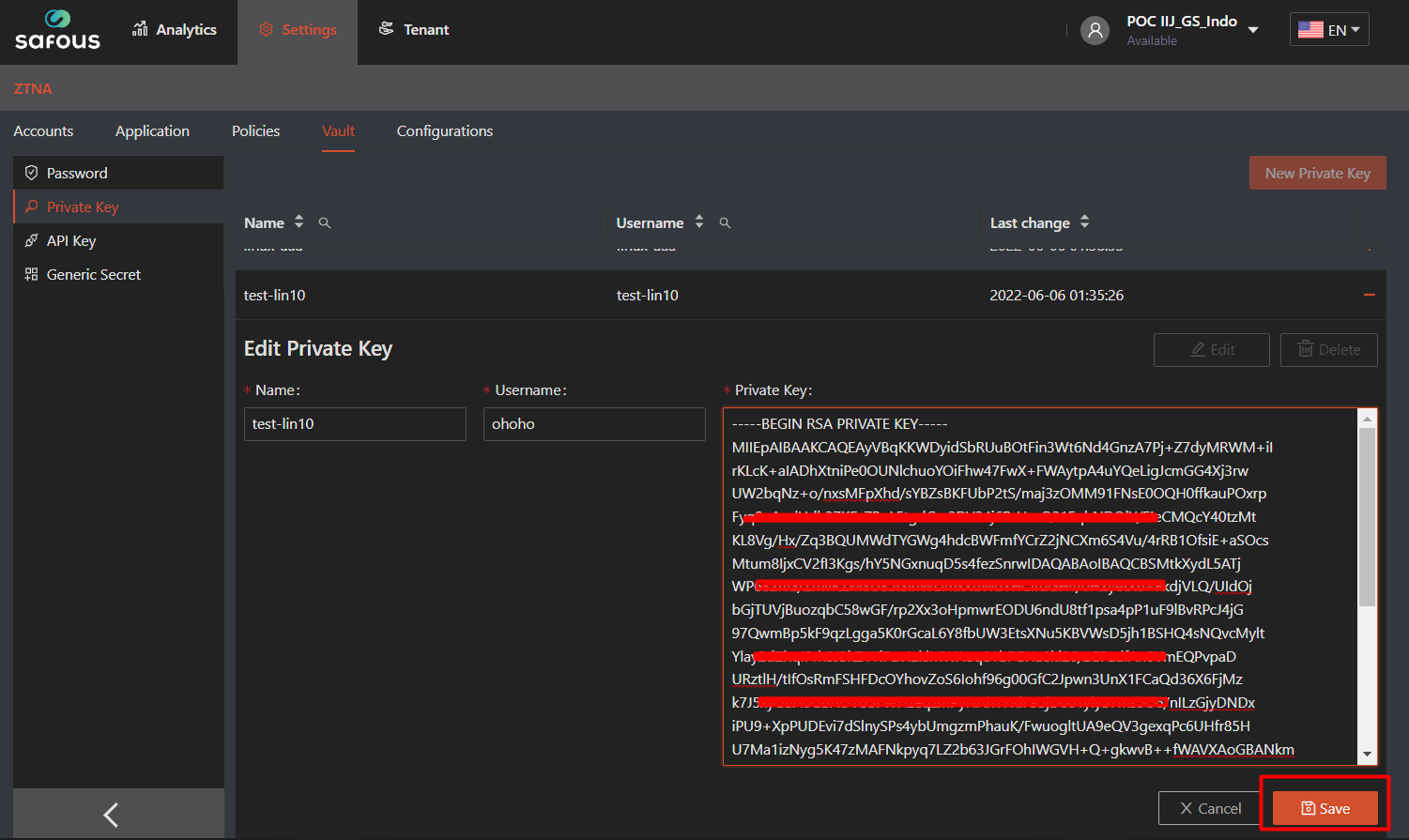
Delete Existing Vault Password
- Navigate to Settings > ZTNA > Vault > Private Key
- Click plus sign (+) button on existing private key, which will expand the information of that specific private key
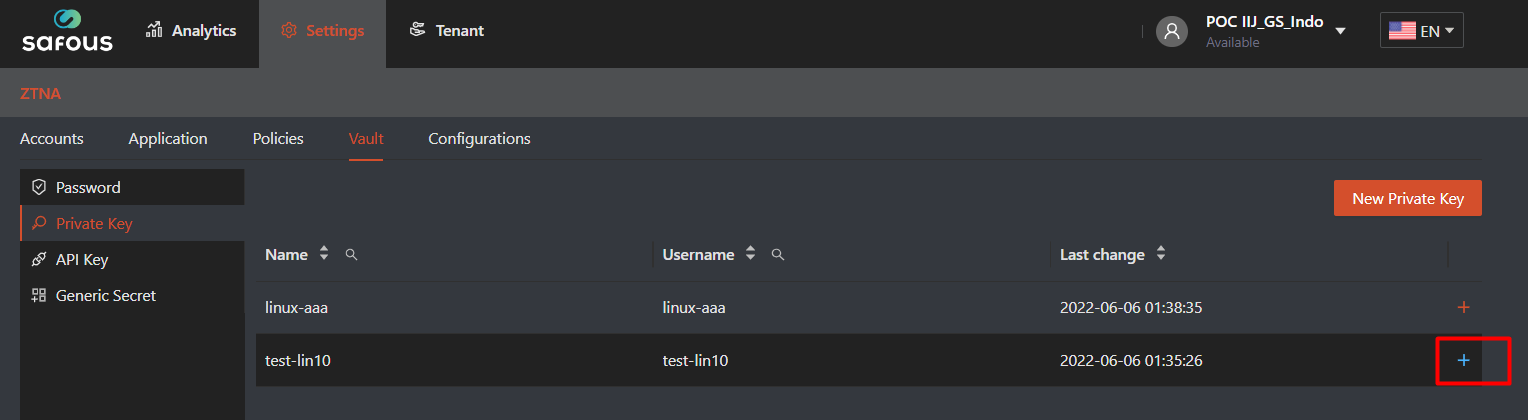
- it will expand detail value and there's and "Delete" button, which you need to click to delete the private key from list
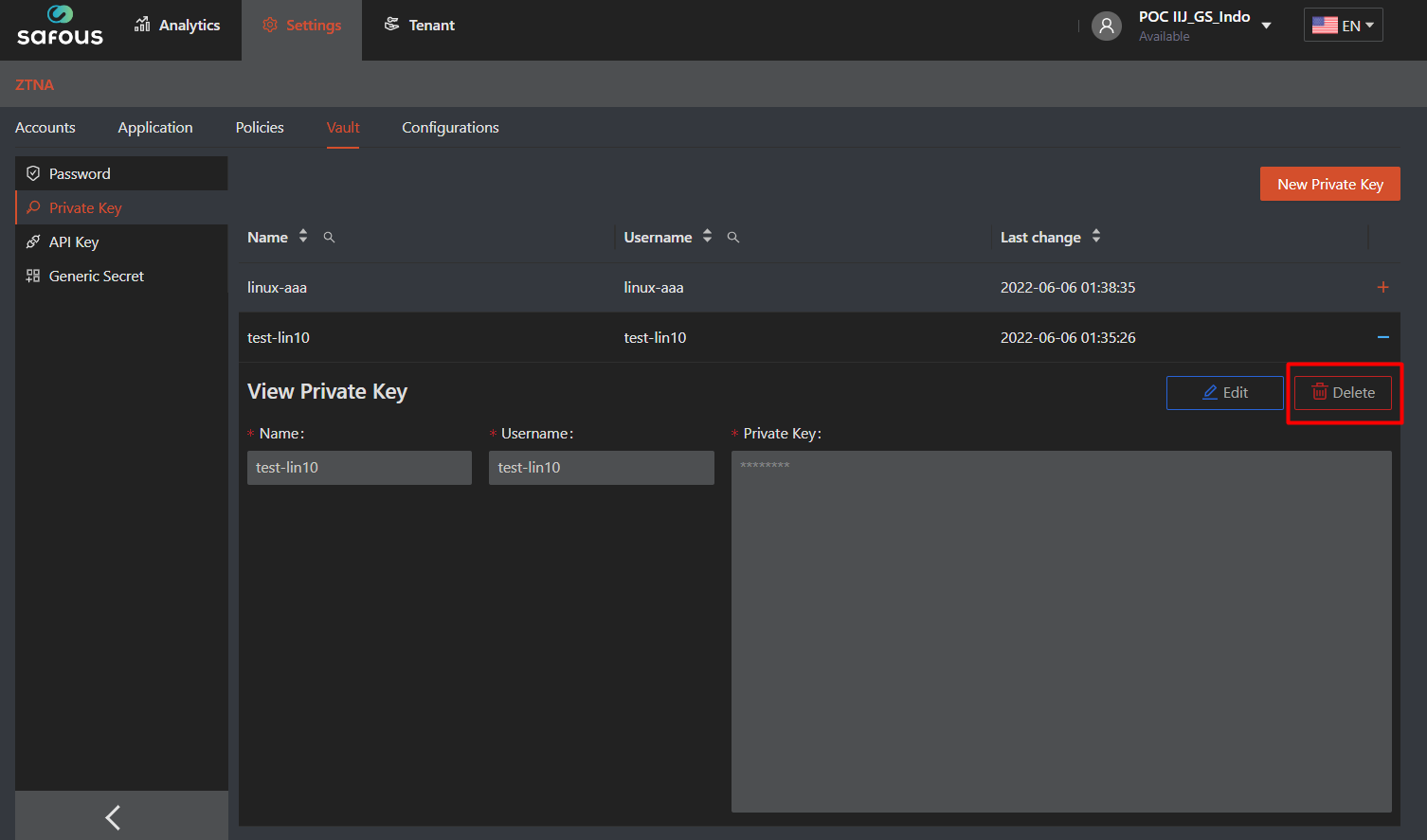
- It will ask for the verification, choose "OK" to delete the private key permanently. Later it will give the notification about deletion