[ZTA] Policies/Trusted Certificates
This configuration is part of the policy that grants access based on device certificate conditions. You need to install the trusted certificate that signed the device certificate, which is usually a CA (Certificate Authority) certificate.
- Login to https://portal.safous.com
- Go to Settings tab> ZTNA
- In Policies, choose Trusted Certificate
- List of trusted certificate shown with below details

(1) "Generate Certificate" button, to generate CA and use it in Safous Policies
(2) "New Certificate" button, to add your own CA and use it in Safous Policies
(3) Status of the existing Trusted Certificates
(4) Name of the existing Trusted Certificates
(5) "+" button, to expand the information of that specific trusted certificate - To add your Certificate, click on "New Certificate" button

- It will expand the form that you need to fill which is only consist of Name, Status and the CA Trusted Certificate

- First, enter a unique value in the "Name" field (this is mandatory)

- Second, changed the status for this certificate, by default it will enabled (green)

- Lastly you need to input the correct format of CA certificate in this form
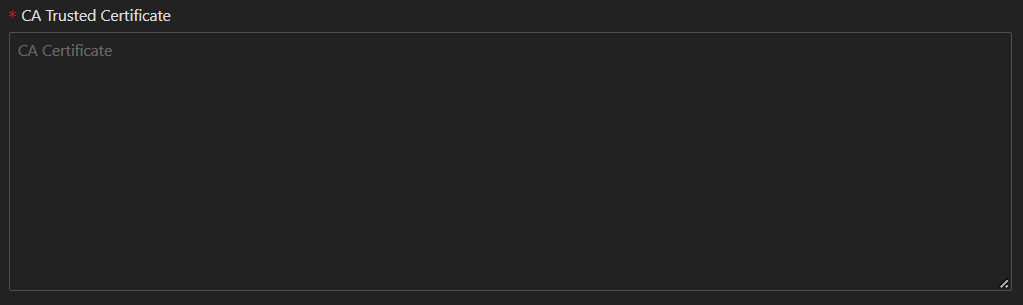
- Example of correct certificate

- Example of correct certificate
- Once you're done, just click save

- You will receive a success message when the certificate is added

For testing whether the trusted certificate works, please refer to the article linked here: