[PRA] Supervised User
The supervised user function is very useful for monitoring and controlling the login process, as it requires approval before certain users can access your environment.
- Navigate to Settings > ZTNA > Accounts > Users
- Click New User, it will expand multiple fields to be completed for new user; please fill in the supervisor field. Once finished, click "Save".

-
Once created, the supervised user will appear in the user list. You can identify them by the “Enrolled By” information, which will display SUPERVISED instead of TOTP or SMS.

-
The newly created supervised user can now log in to https://users.<xxx>.ztna.safous.com using the defined username and password.

-
After logging in, the supervised user will be redirected to a verification page, where access must be approved by the assigned supervisor.
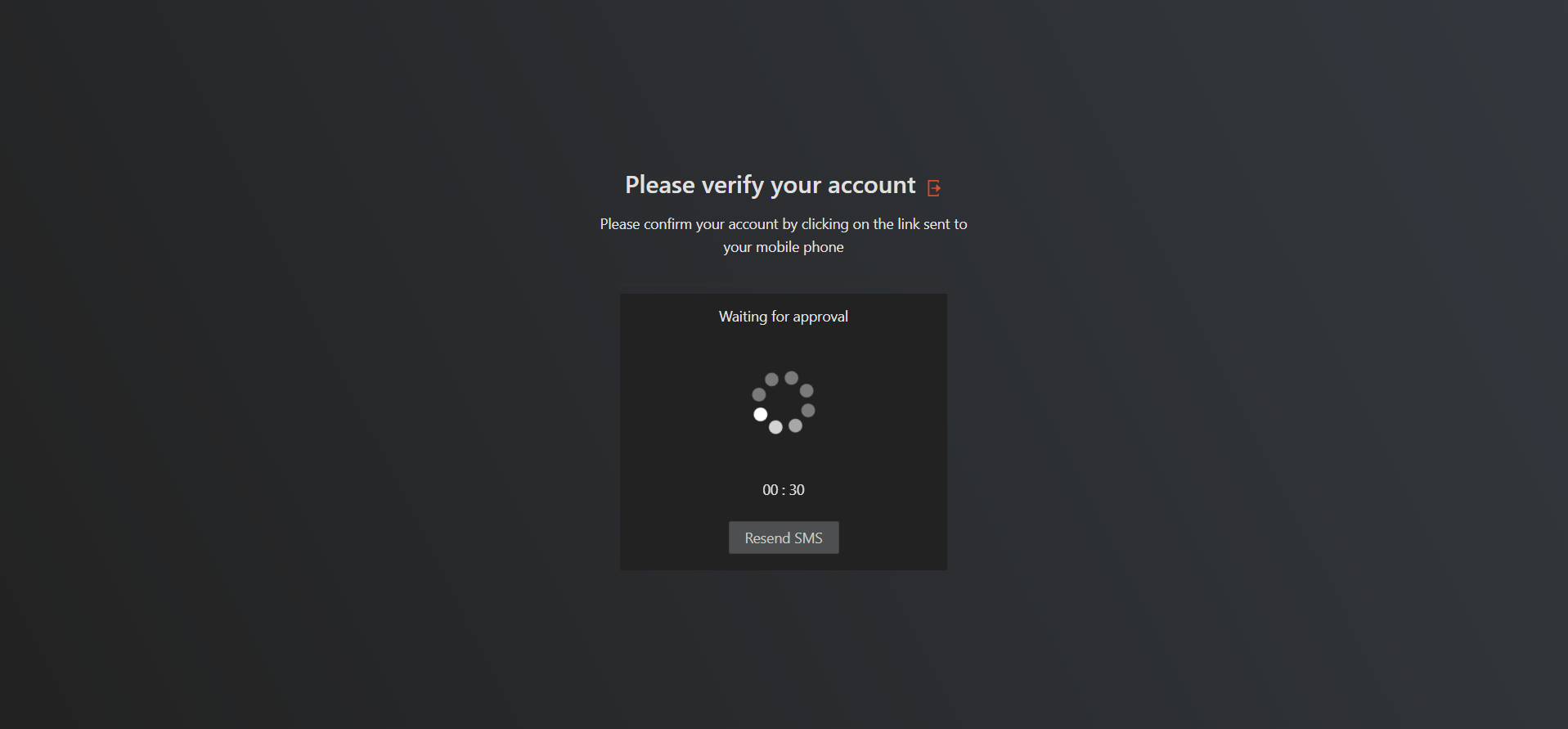
-
The supervisor will receive an SMS notification from the system and must click the provided link to approve the login request.

-
Once approved, the supervised user will be granted access to the internal business applications as authorized by the admin.
