Resetting Admin Portal Password
There may be times when an administrator of a Safous service tenant forgets their password. In such cases, the administrator needs to reset the password for their account. The Safous Admin Portal provides the ability to reset passwords for accounts where the password has been lost or forgotten, but you need to ensure the following first:
- You still have a valid contract with the Safous service tenant
- You know the username used to access the Admin Portal
- Your account has a valid email address registered
- You still have your MFA app linked to your administrator account
- Your favorite web browser to open Safous Admin Portal
Once you’ve confirmed all of the above, you can reset your Safous Admin Portal account password by following these steps:
- Open the Admin Portal URL, https://portal.safous.com/
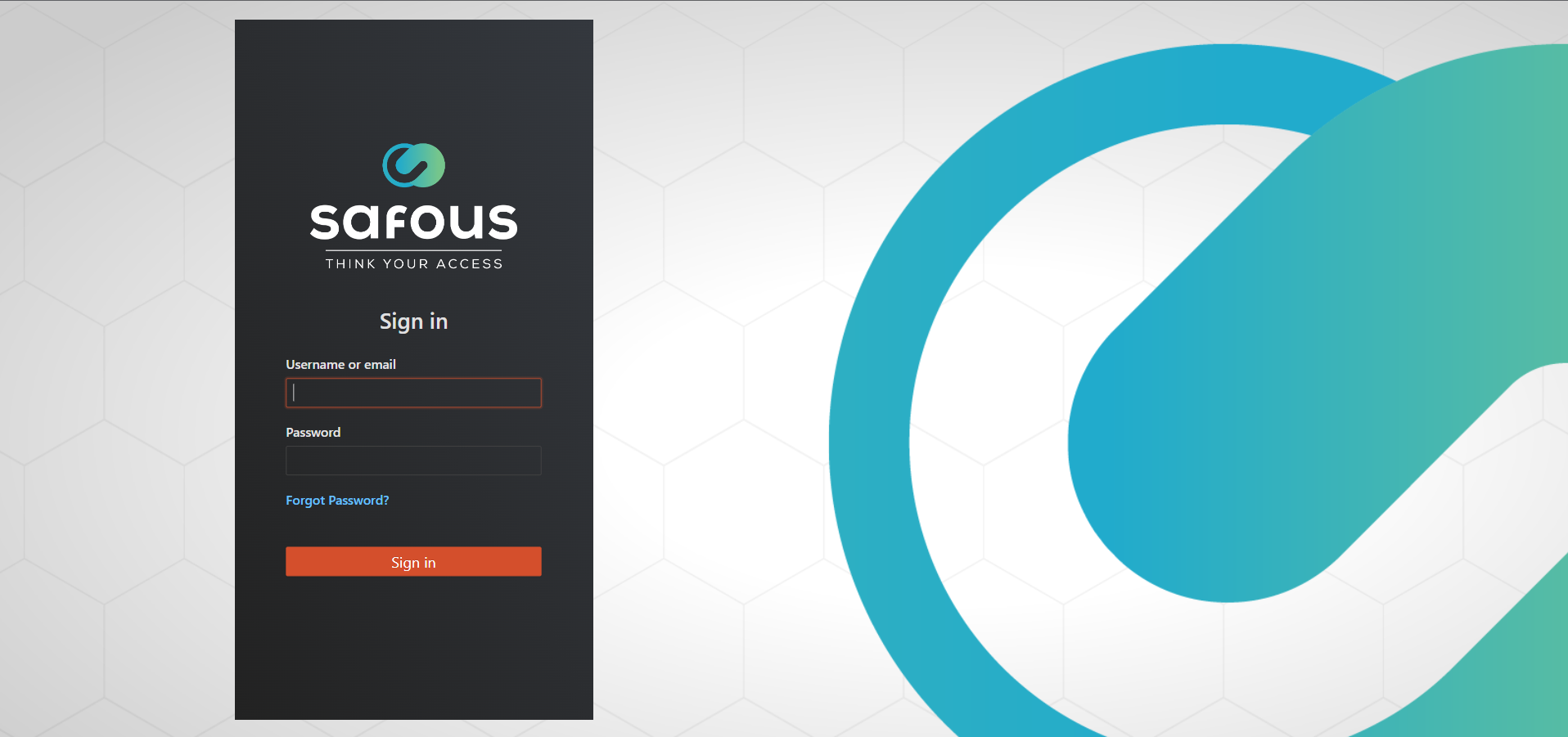
- Click Forgot Password? below the "Password" field
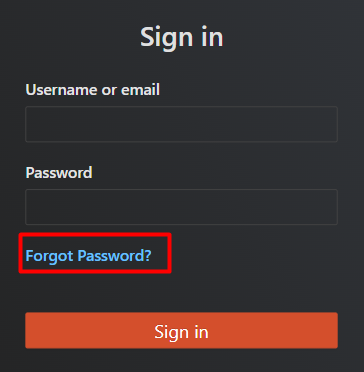
- You will be redirected to a new page where you need to enter your username or email address
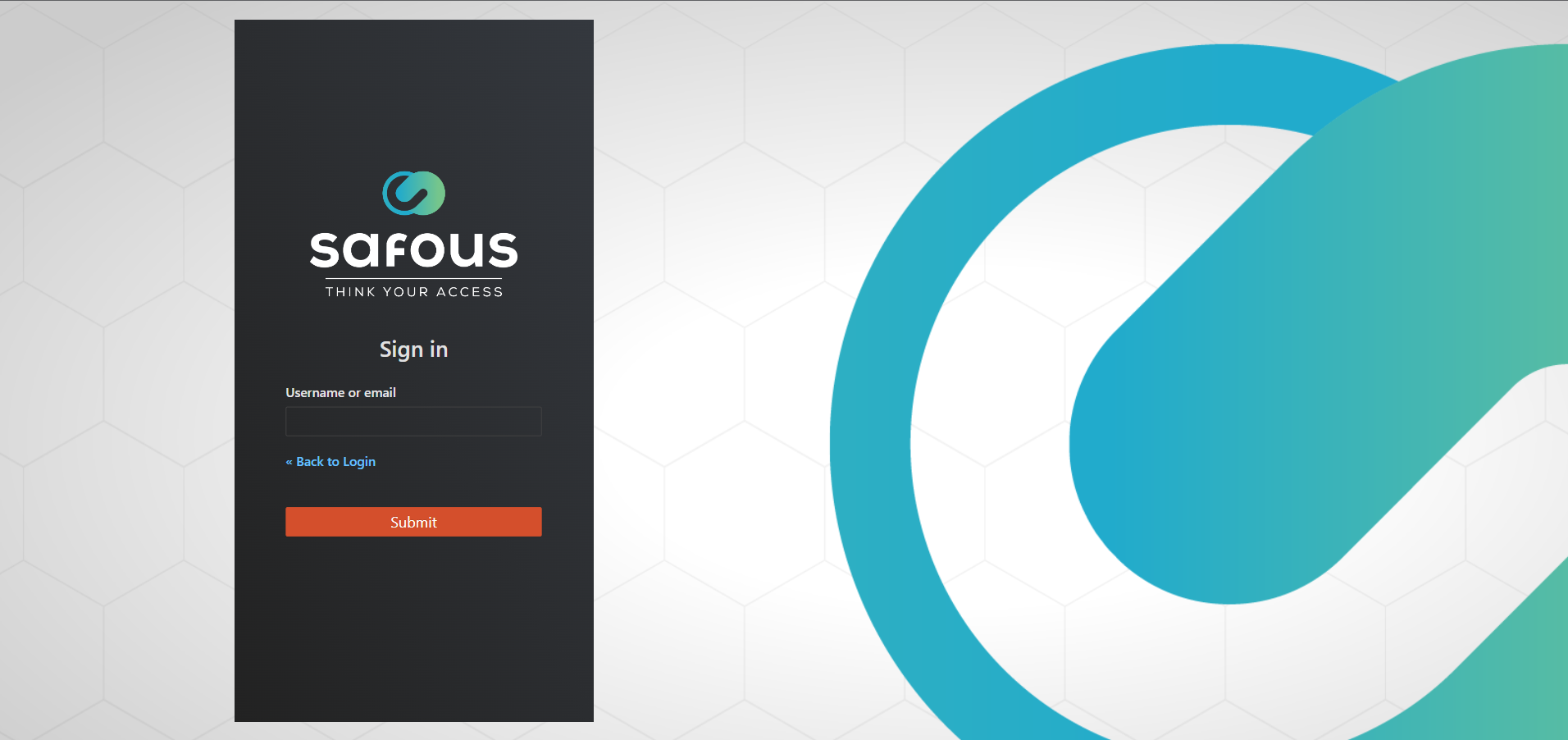
- Check your email inbox for a password reset notification from Safous
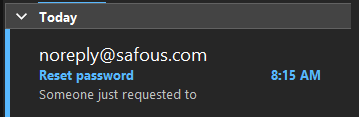
- Click the "Link to reset credentials" in the email. The link is only valid for five minutes; if more than five minutes have passed, you will need to request it again
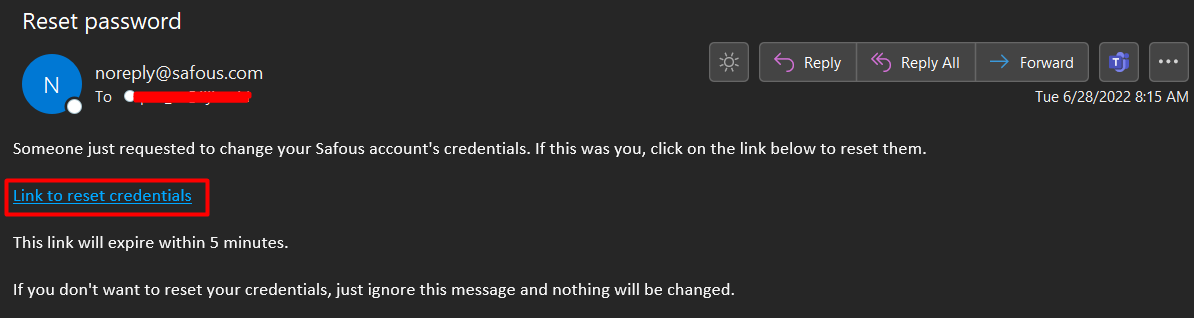
- After clicking the link, you will be prompted to scan a new MFA code
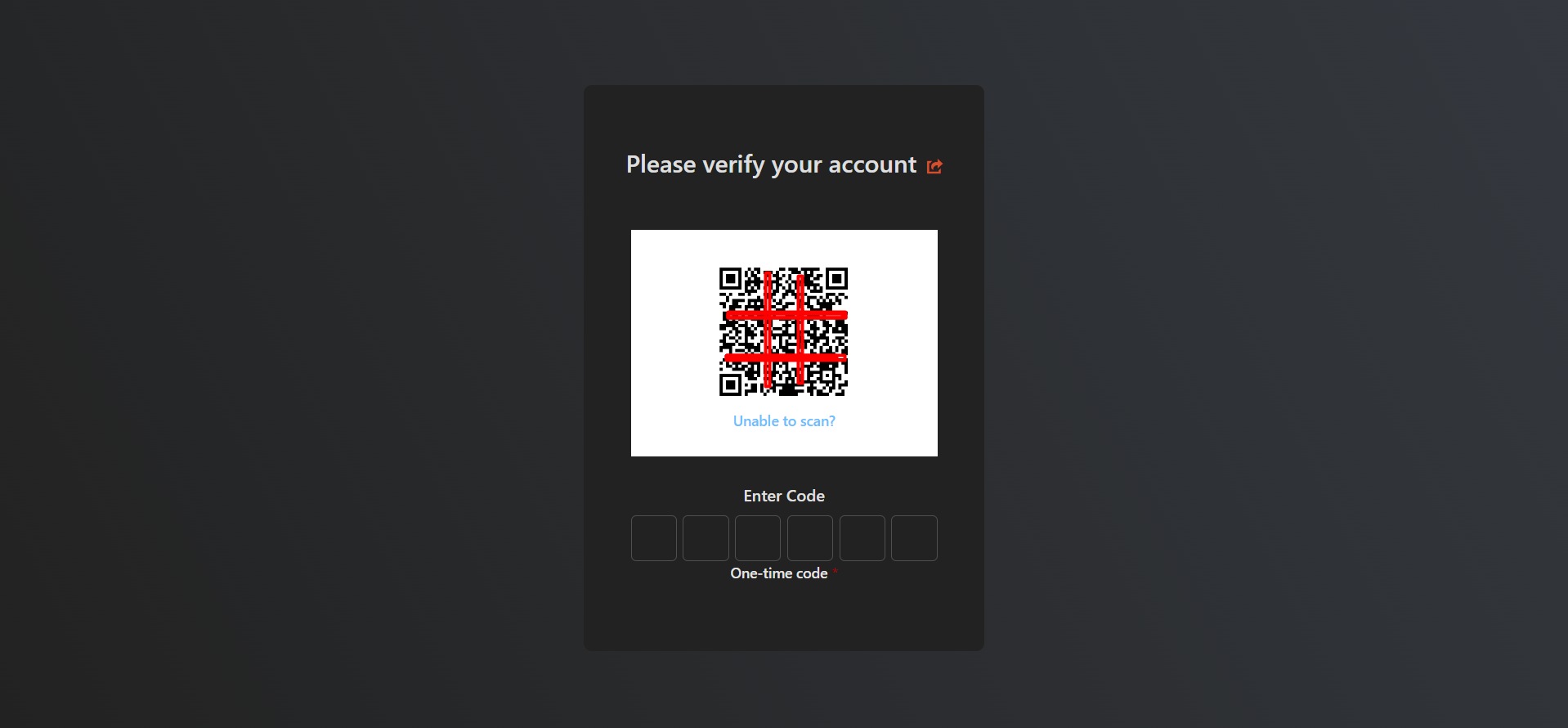
- Then, you will need to update your password
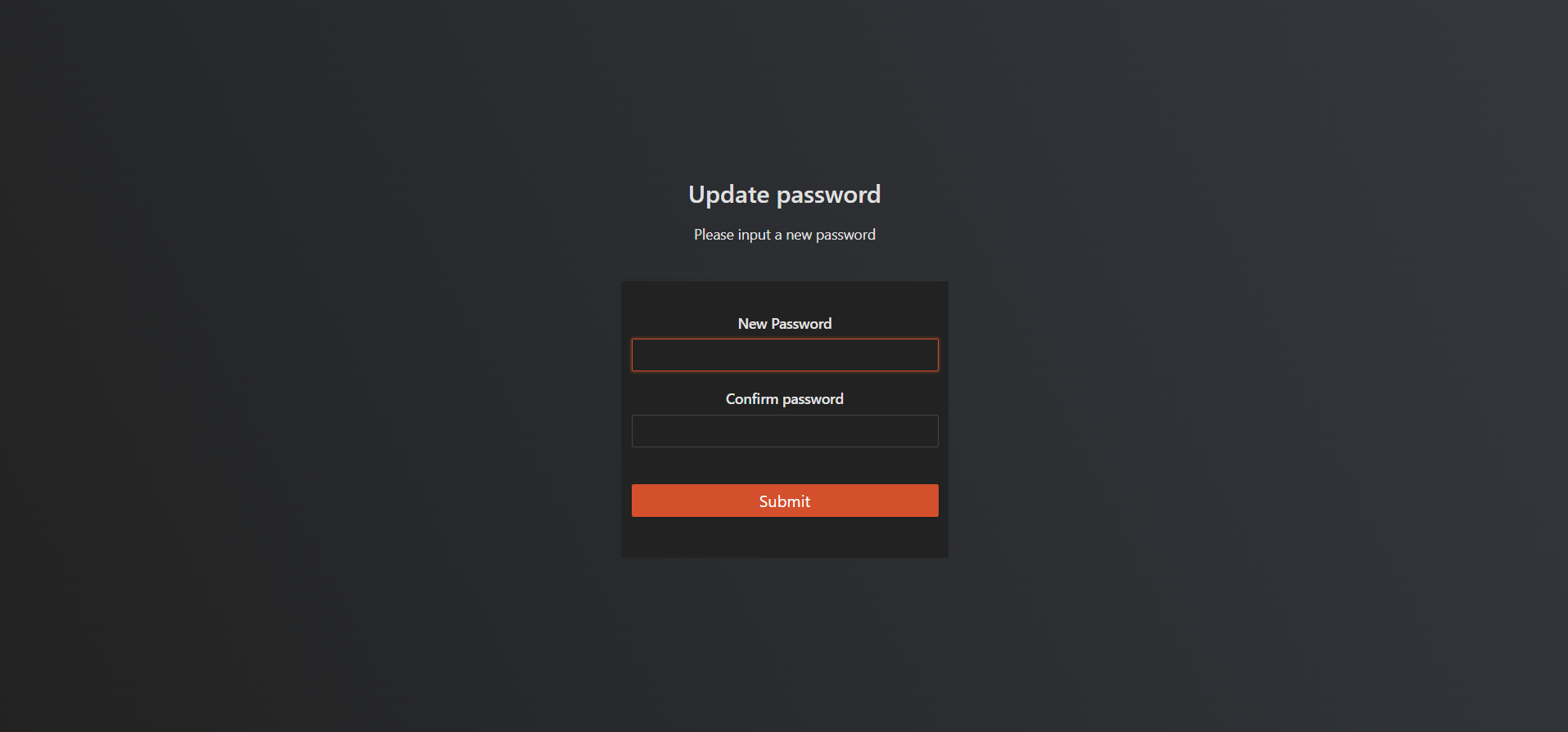
- Once everything is completed, you will be redirected to the Admin Portal dashboard

That's all it takes to reset your Admin Portal account password