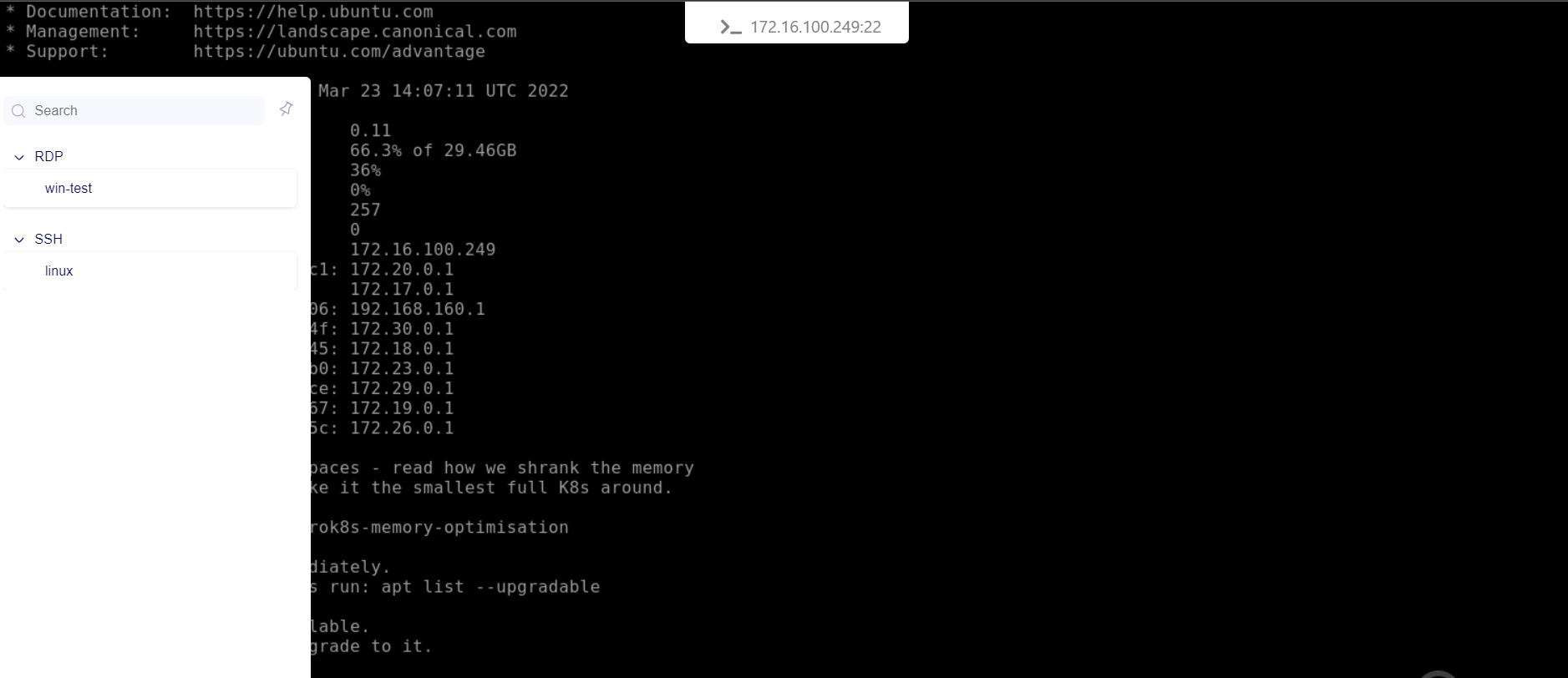Creating Policy for Supervised Approval
New Version (version 6 onwards)
Create condition profile
-
Navigate to Settings > Policies > Conditions.
-
In the condition profile, enable "Users require approval from an approver to access the application", then choose one of the following options: "Immediate", "Scheduled", or "Both".
-
Immediate: Requires real-time approval for each session.
-
Scheduled: Requires approval in advance for scheduled sessions.
-
Both: Allows for both immediate and scheduled session approvals.
-
- Click "Save".

Apply condition profile in the application rule
- In the application rule (condition), select the condition profile you created, then choose the supervisor.
- Click "Save" to apply the changes.

Old Version (ealier than version 6)
- Navigate to Settings > ZTNA > Policies
- In Policies, click on New Policy button
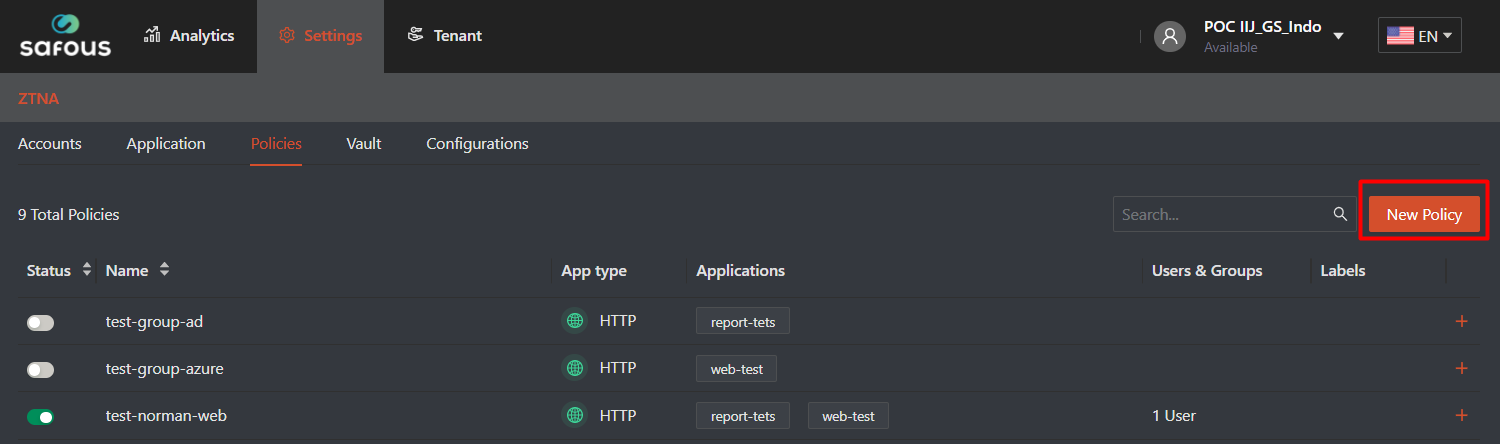
- Once clicked, it will expand all the options for policies that can be used for application authorization
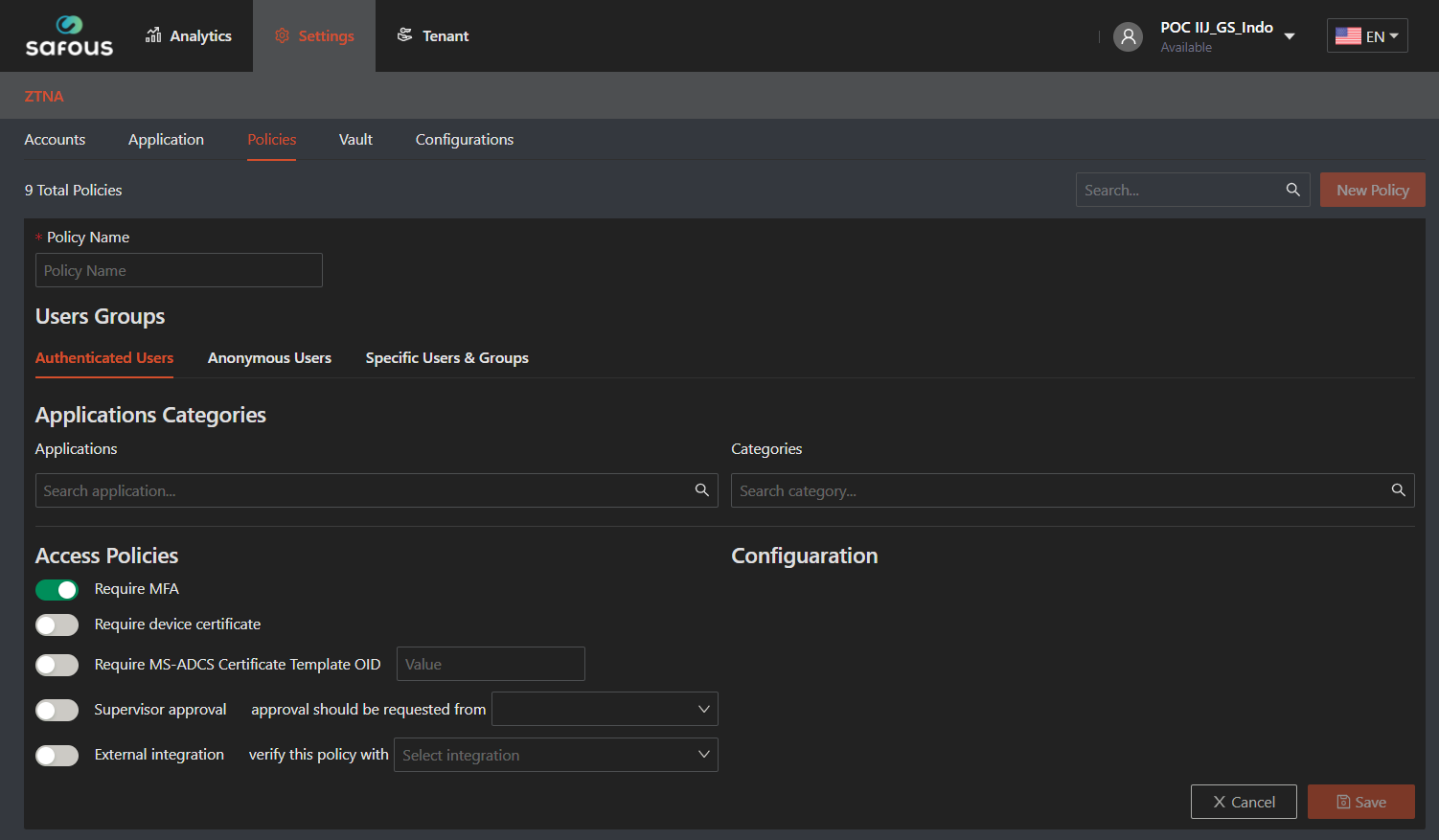
- You need to input the policy name because it's mandatory and must be unique from other policy
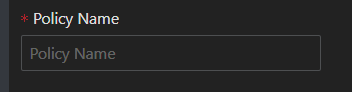
- To enable the function for approval policy access, you need to toggle the "Supervisor approval" access policy

- Then, you need to choose which user/s will become the supervisors of that apps. It includes a search function so you can easily select the users
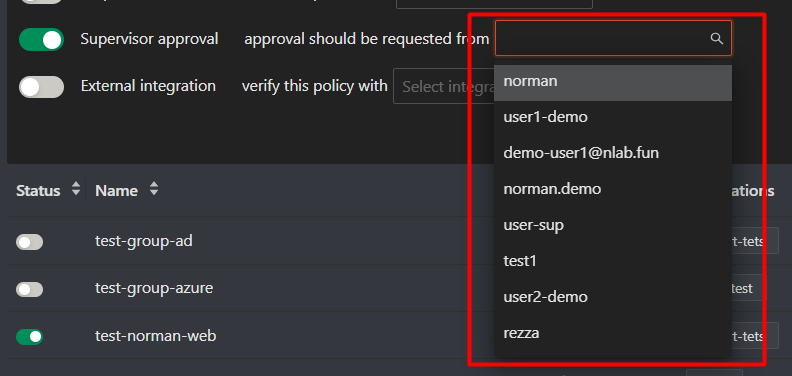
- For the user groups, applications, categories, and configurations, fill/choose what you want to be mapped. Then click 'Save
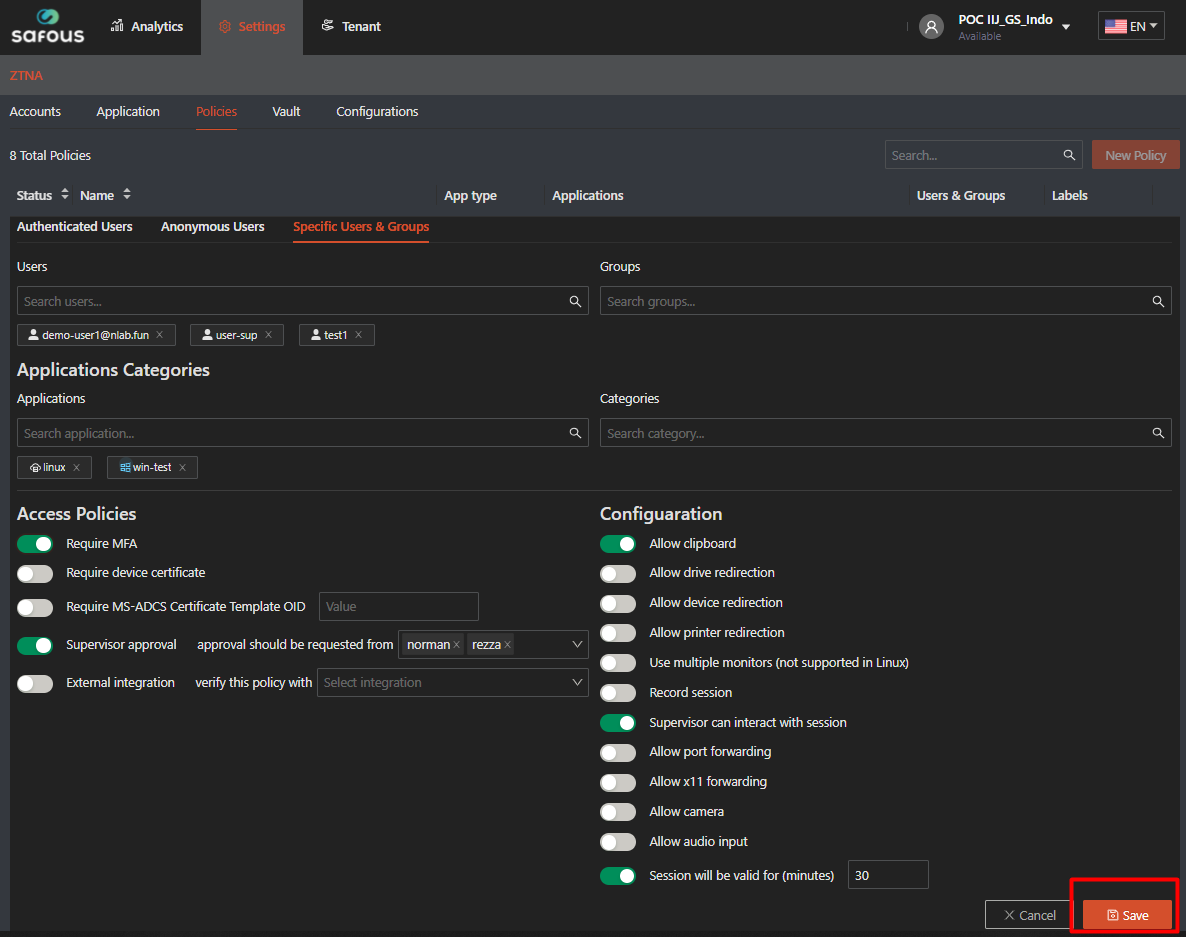
- It will give you success notification when the policy has been added

- One additional information that differentiate the policy that has supervised policy access compared to the rest of policy is the labels shows "Supervised"
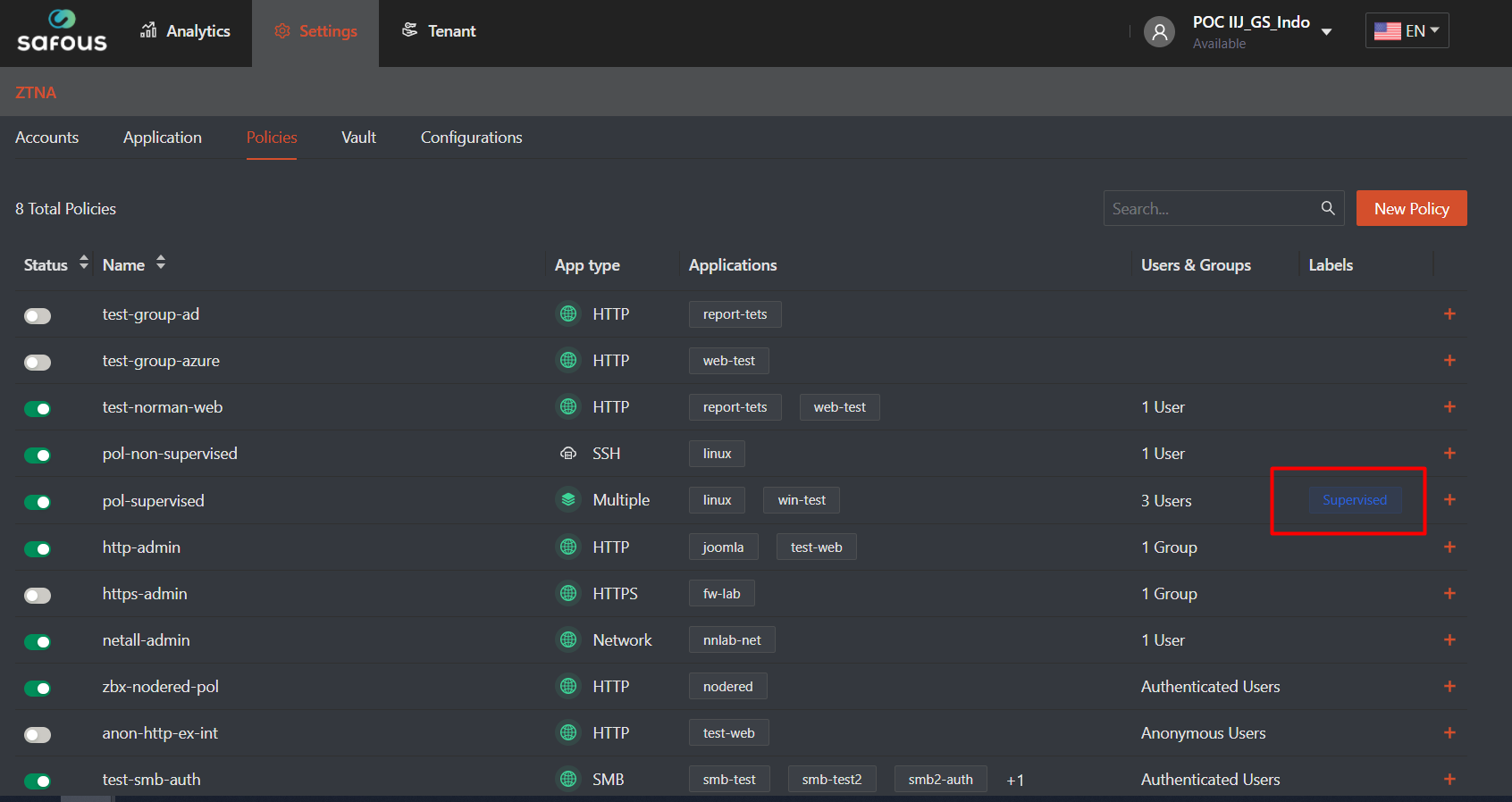
To test if the policy has been successfully implemented, ensure the following:
- User that already created by admin, please refer to here
- User already enrolled the MFA and can login properly, please refer to here
- Your favorite web browser to open User Portal
Login to user portal with the user who's not the supervisor, then you will see all the applications that your user can access
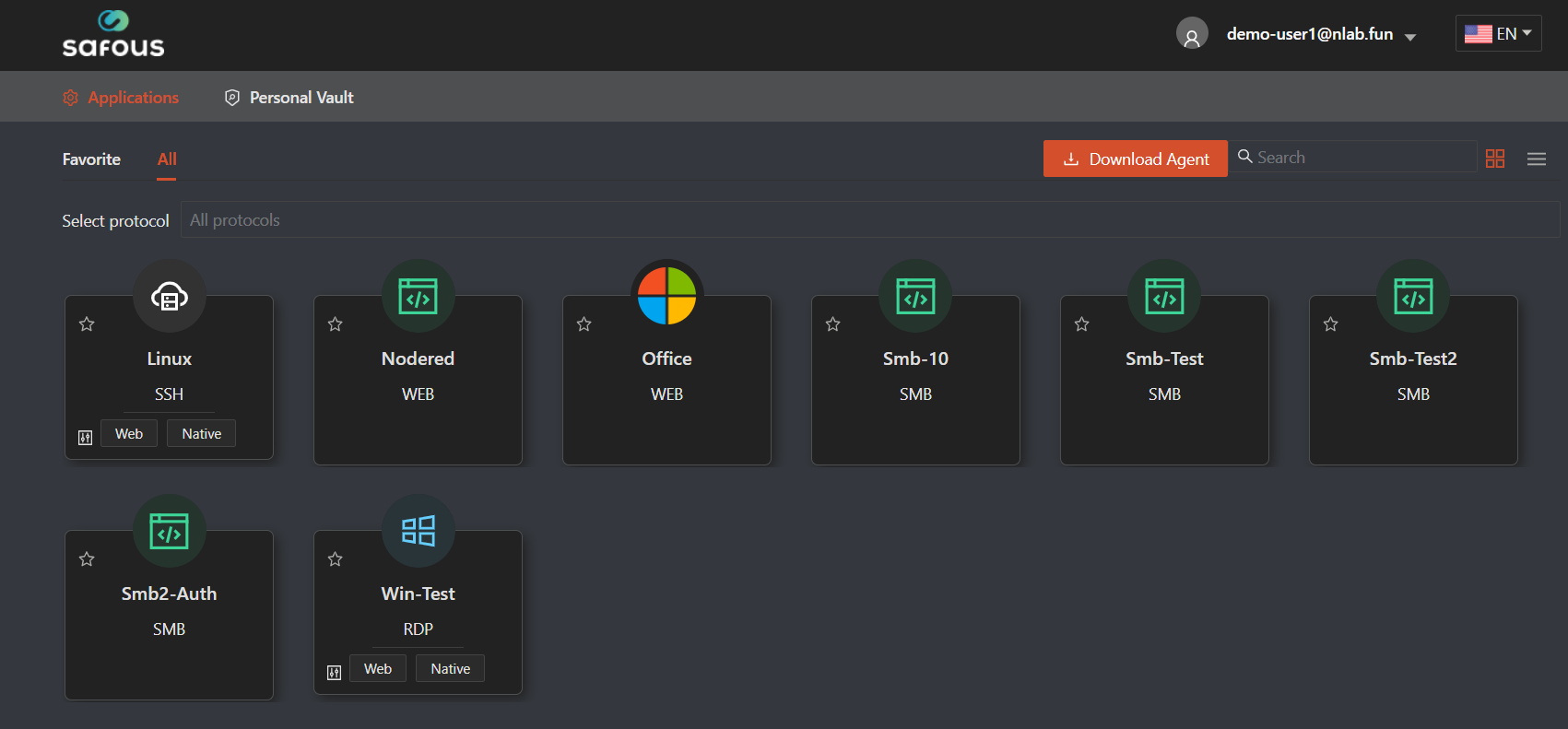
Click on the application that already mapped with supervised approval access policy
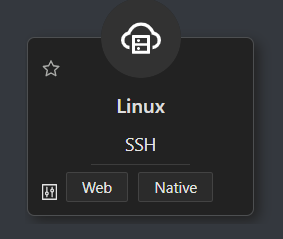
Then, a confirmation reason for accessing the application will pop up. You just need to choose between those three options. If you choose 'Other', then you need to input detailed notes
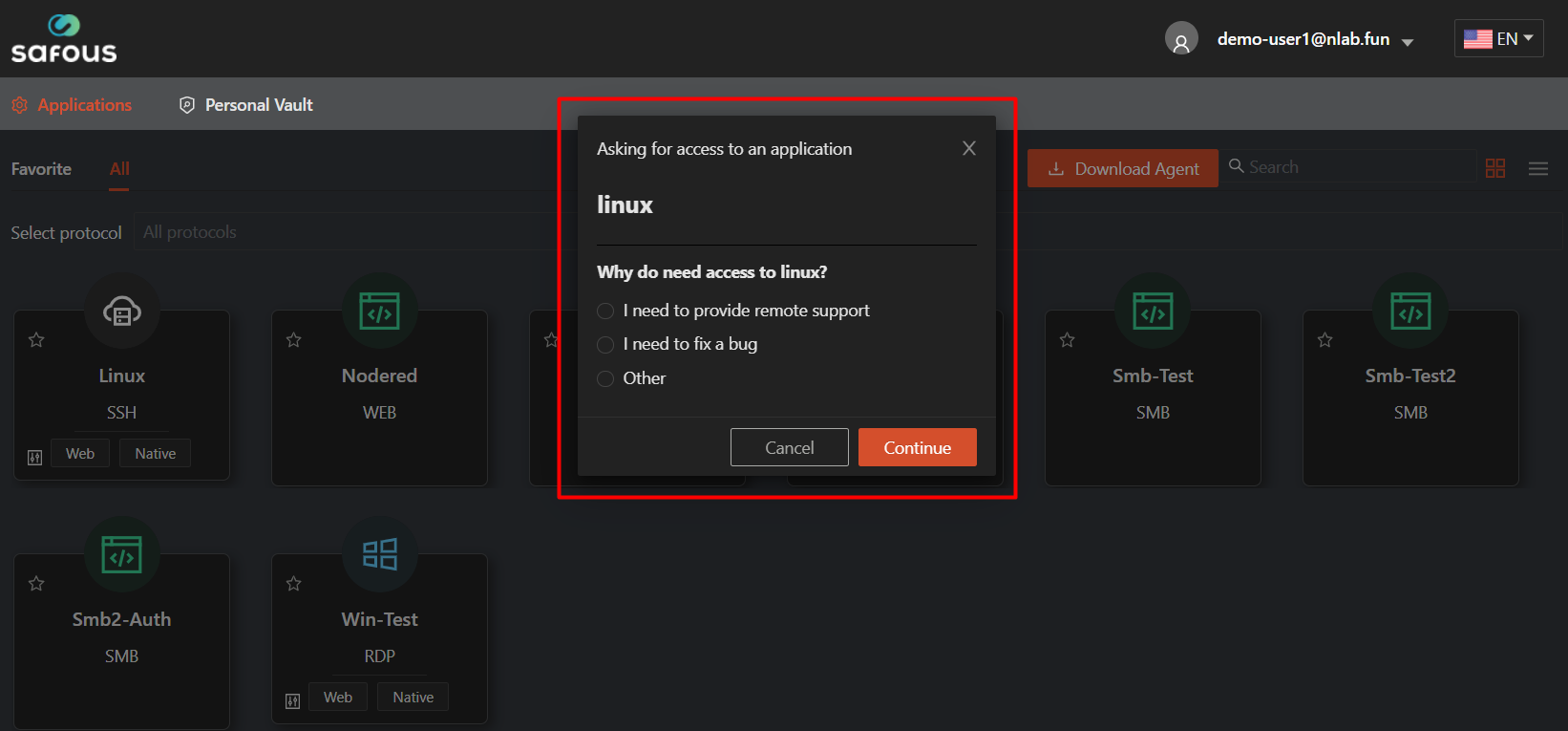
New tab will open, showing you the information that is still awaiting approval from the supervisor
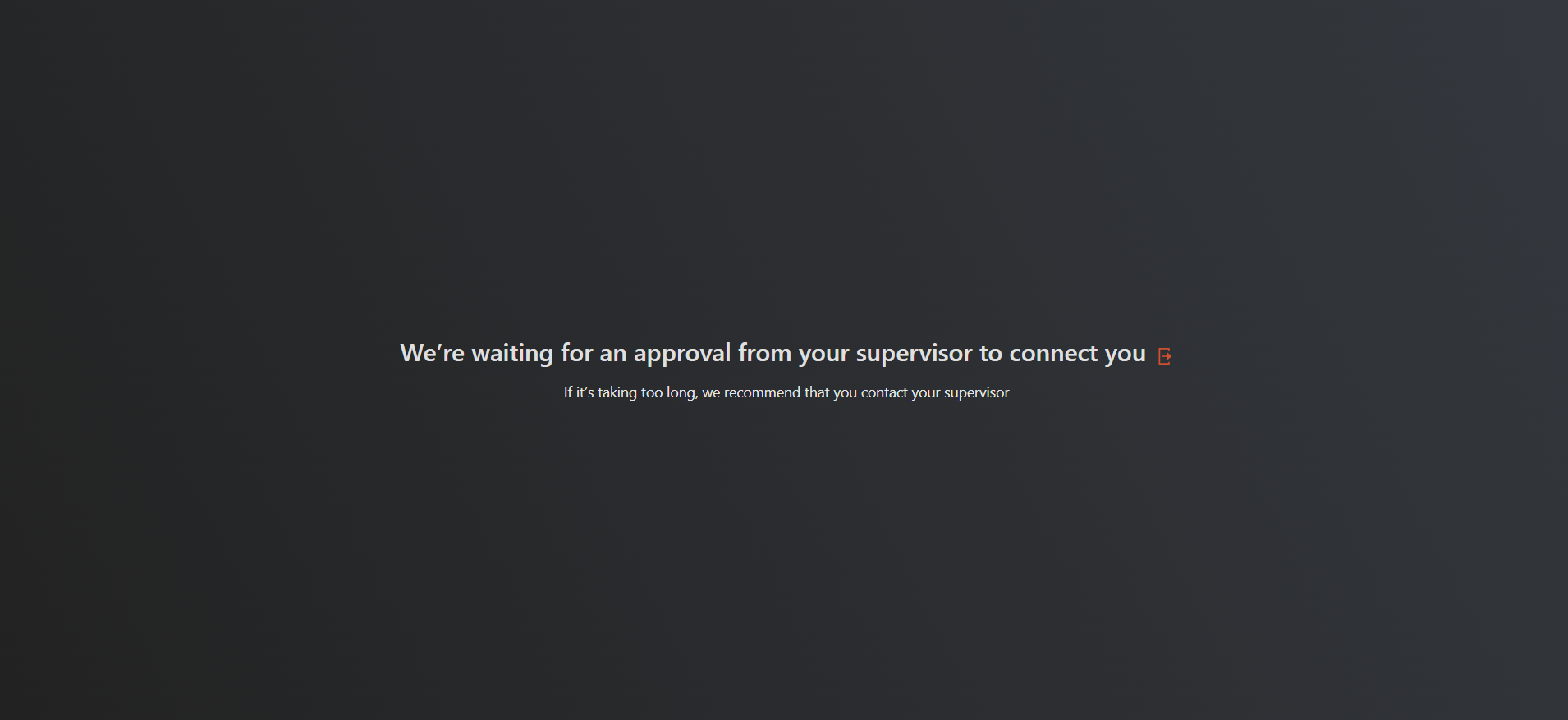
On supervisor side, he/she will get notification through 2 media
- The first one is via SMS, which shows like this:
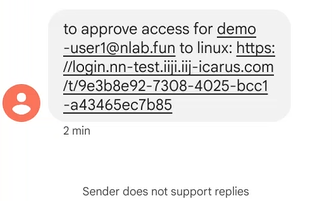
- The second one is through user-portal, this is the notification on supervisor tab:
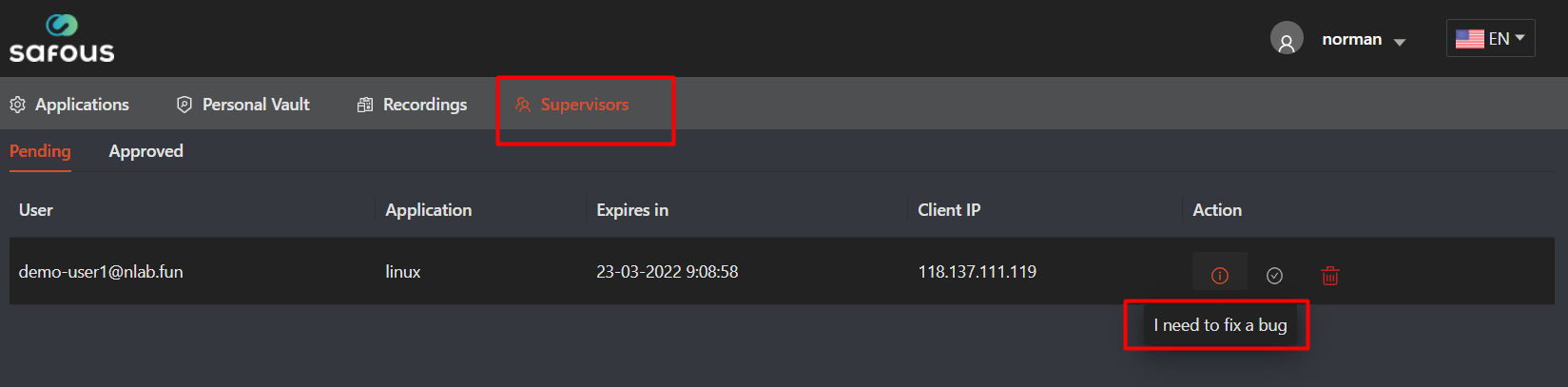
If the supervisor choose to deny the approval, it will asked for confirmation
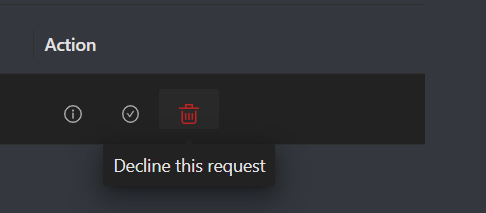
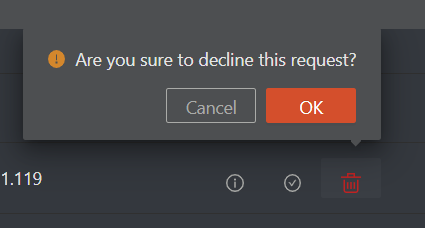
Then on the user that requested approval to application will get this notification
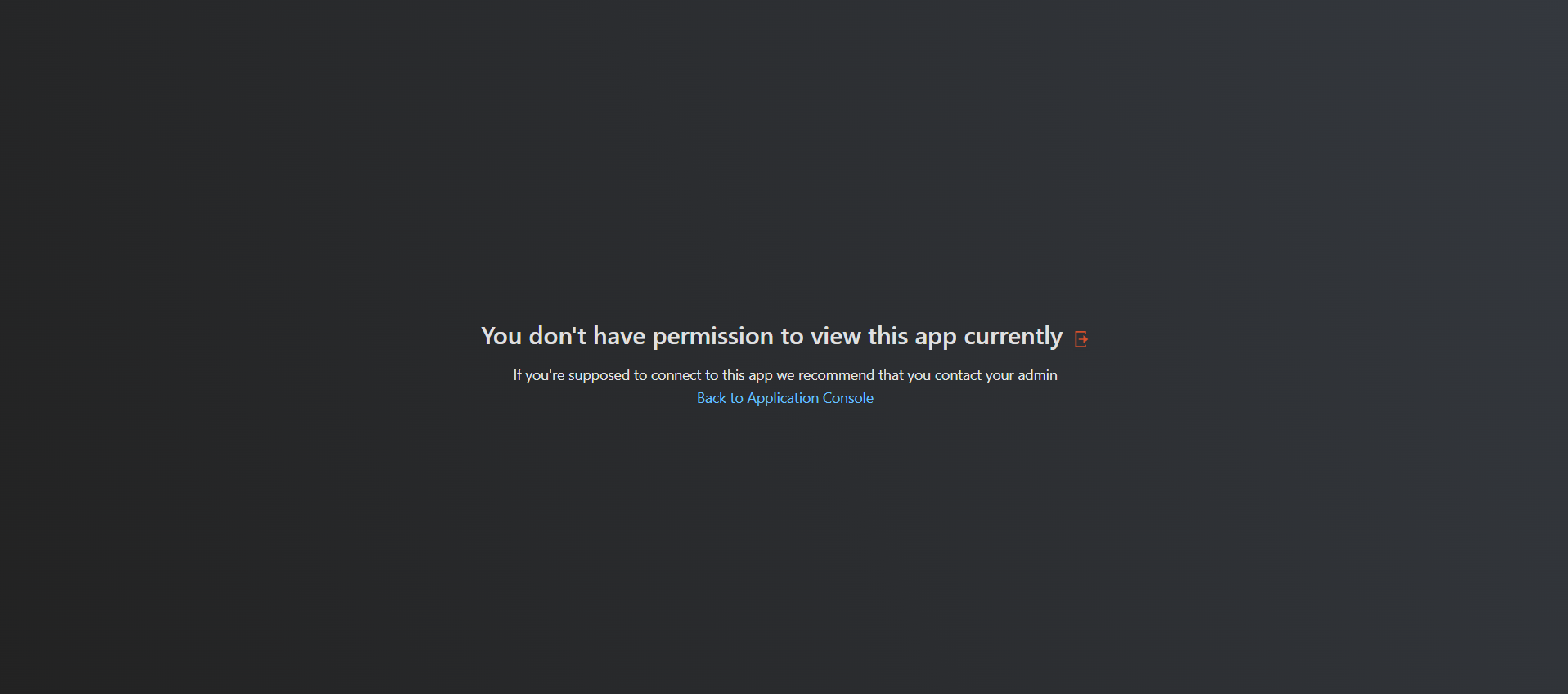
If the supervisor chooses to approve the request either via the user portal or by clicking the link sent by SMS, the requestor tab that shows 'waiting for approval' will be redirected to the application