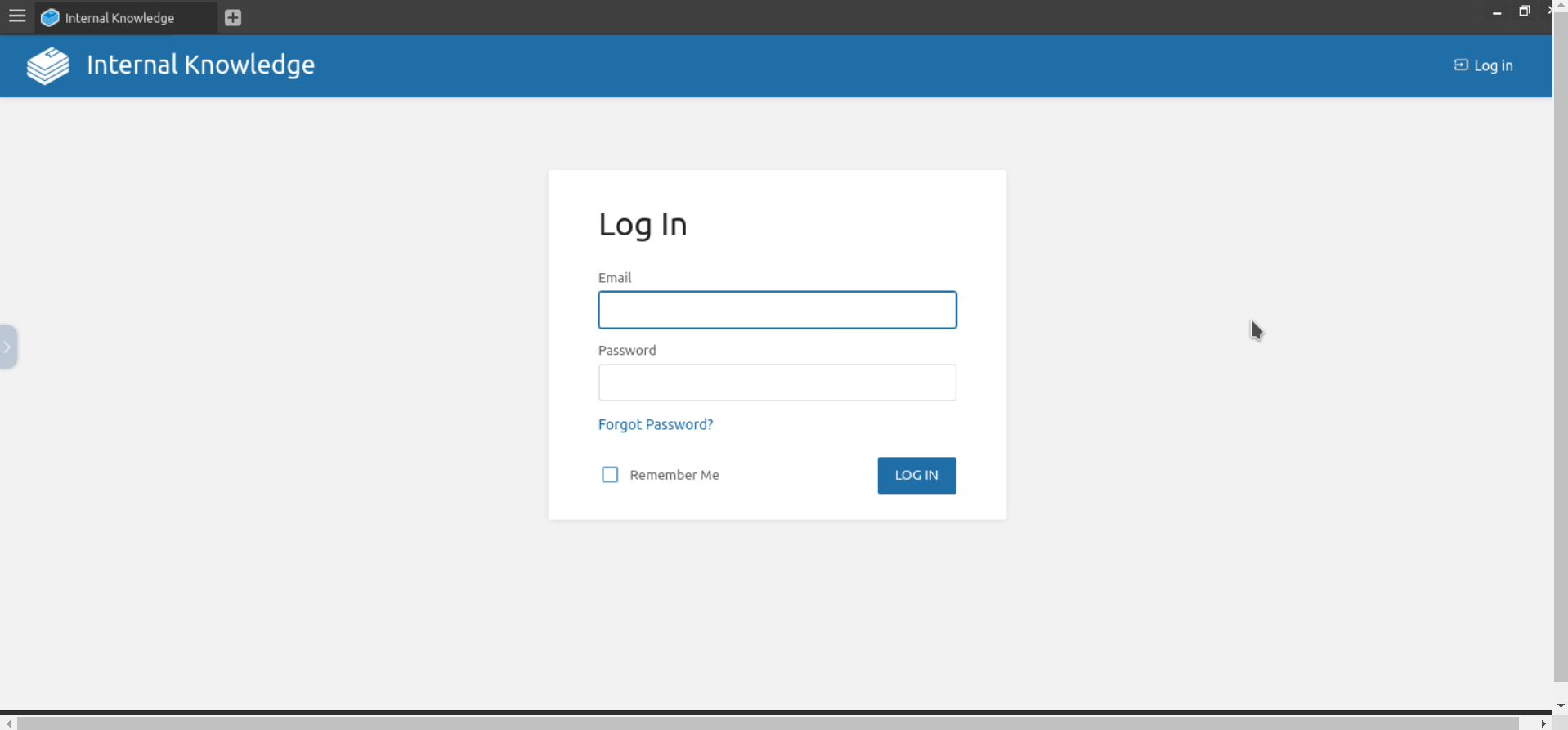[ZTA][SBI] Add Browser Isolation Application to ZTNA Application
To create Browser Isolation application, you need two things. First one is ensure your tenant is already eligible for Safous SBI service, if you are unsure about that please contact you respective Safous sales representative
Second, ensure you have admin user to for configuring your environment including adding application, please check these KB down below about Admin access:
- Go to Settings tab> ZTNA > Application
- In Application, choose Browser Isolation
- Click New Browser isolation, it will expand several forms and option to be filled for new SBI app
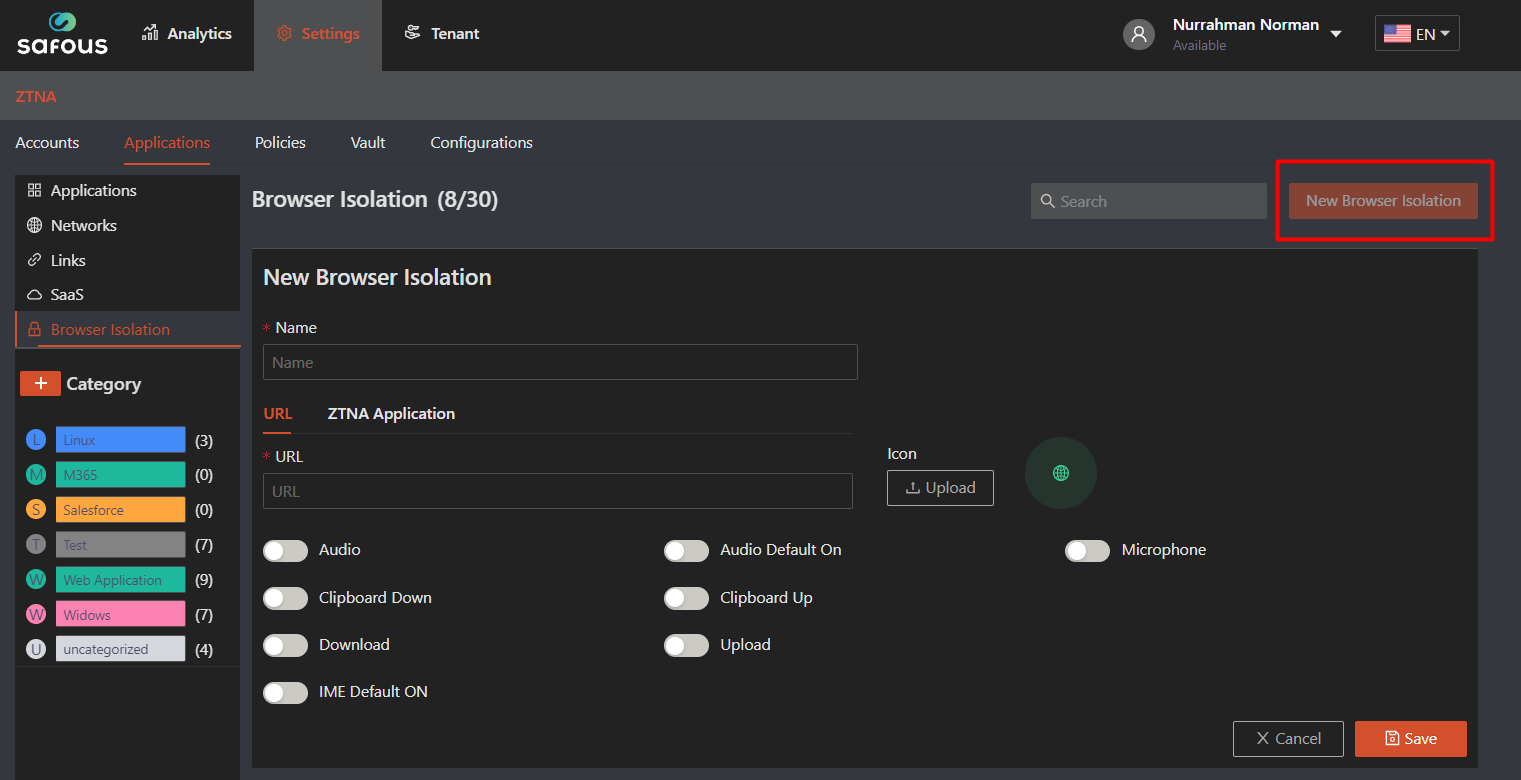
- Fill Name form with name of application that you want

- Choose ZTNA Application option for SBI to access existing ZTNA app that you have
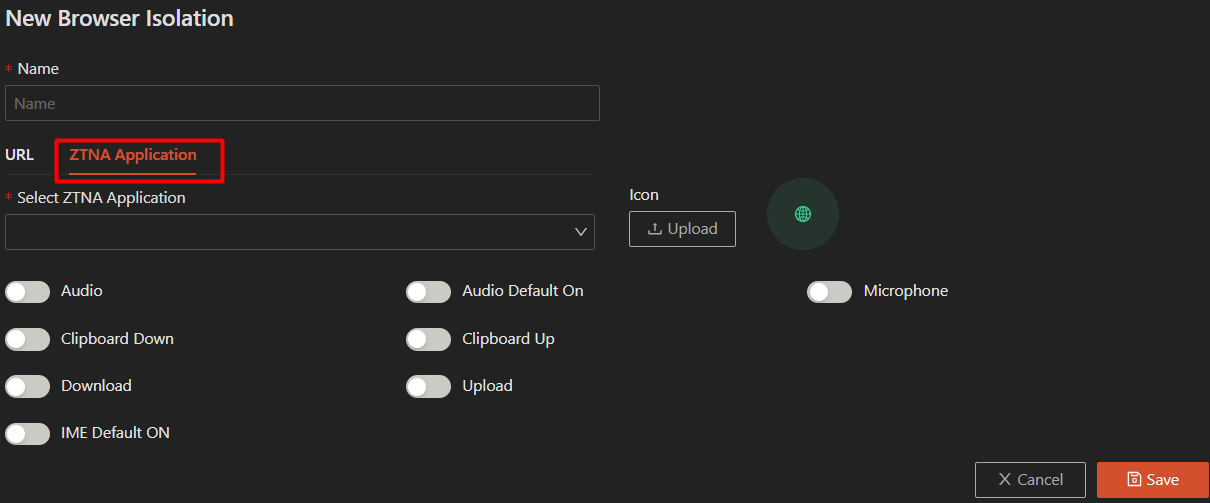
- Choose from the dropdown list for ZTNA app that you want to registered as SBI app
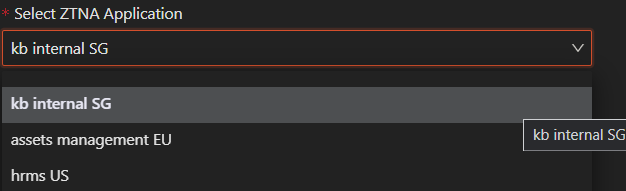
- You can choose to change the icon of SBI application if you want to by clicking "upload" in Icon, by default the system will get the favicon from the target URL
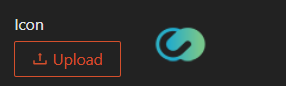
- Choose the option and permission of your SBI apps
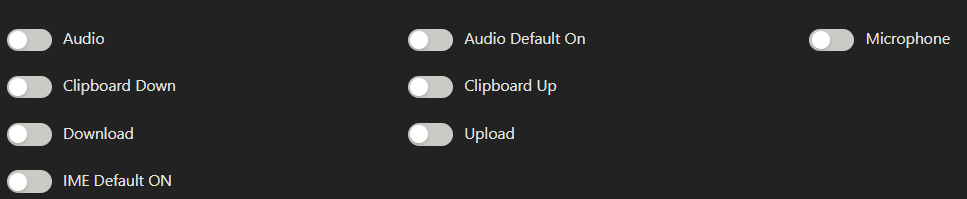
- Audio -- When enabled, the SBI session will support streaming audio from the session to the user
- Audio Default On -- When disabled, the audio service will be muted by default
- Microphone -- When enabled, the SBI session will allow the user to pass their local microphone into the session
- Clipboard Down -- When enabled, the SBI session will allow copying data from the session to the users local computer via the clipboard
- Clipboard Up -- When enabled, the SBI session will allow copying data from the user’s local computer to the session
- Downloads -- When enabled, the SBI session will allow download files from the session to their local computer via the control panel download widget
- Uploads -- When enabled, the SBI session will allow the user to upload files from their local computer to the session via the upload widget in the control panel
- IME Default On -- When enabled, IME mode will be enabled by default
- Once every field and option has been choose, the only thing to do is click "Save"
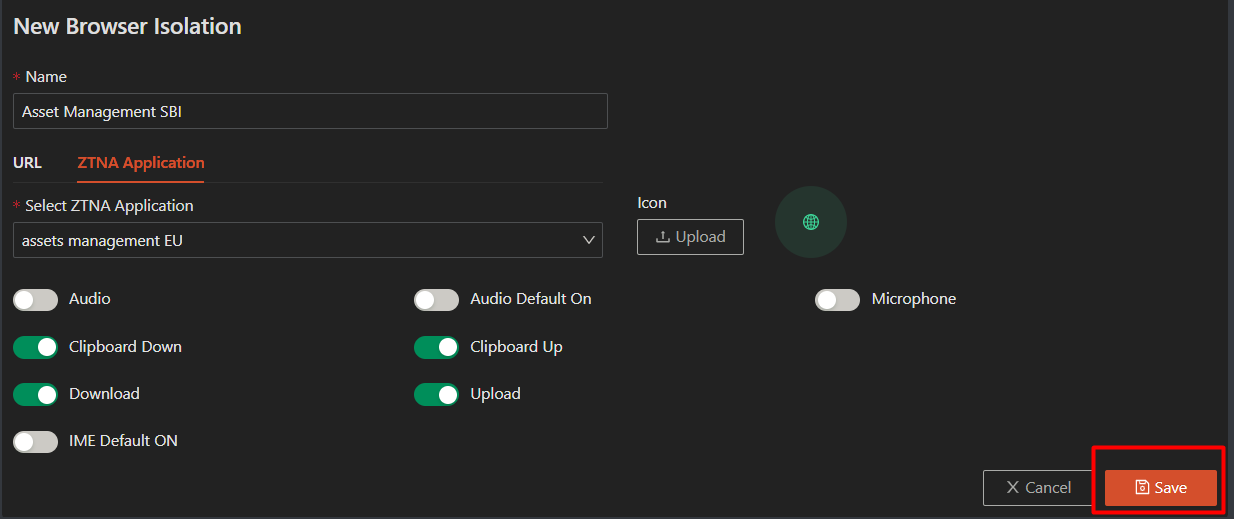
- Then it will give you successful notification
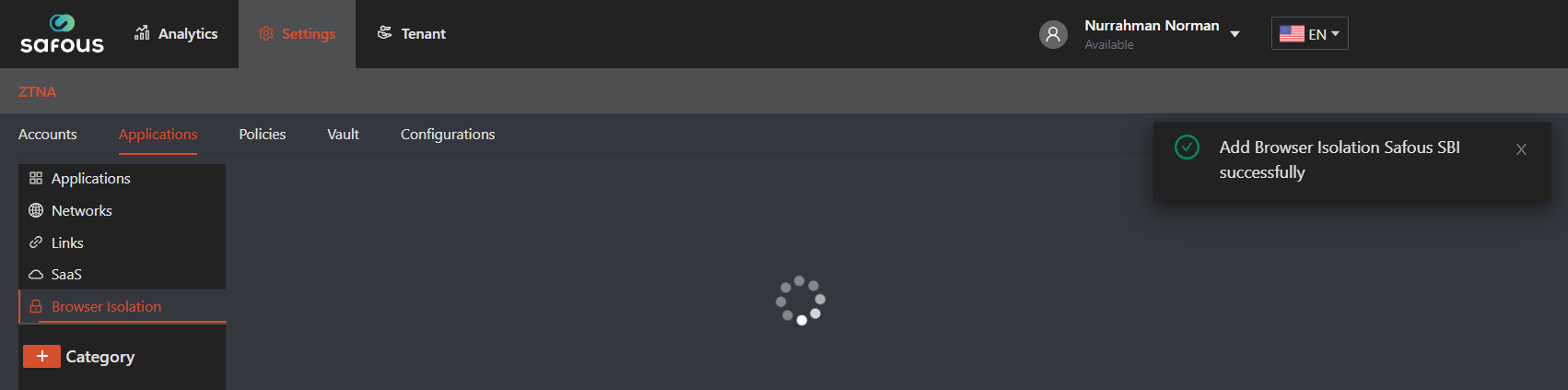
To access SBI application that you created, you need to ensure these things:
- User that already created by admin, please refer to here
- User already enrolled the MFA and can login properly, please refer to here
- Admin already created policy mapping for app and user authorization, refer to here
- Your favorite web browser to open User Portal
Once you login, then you will shown all the SBI application (once filtered) that you could access
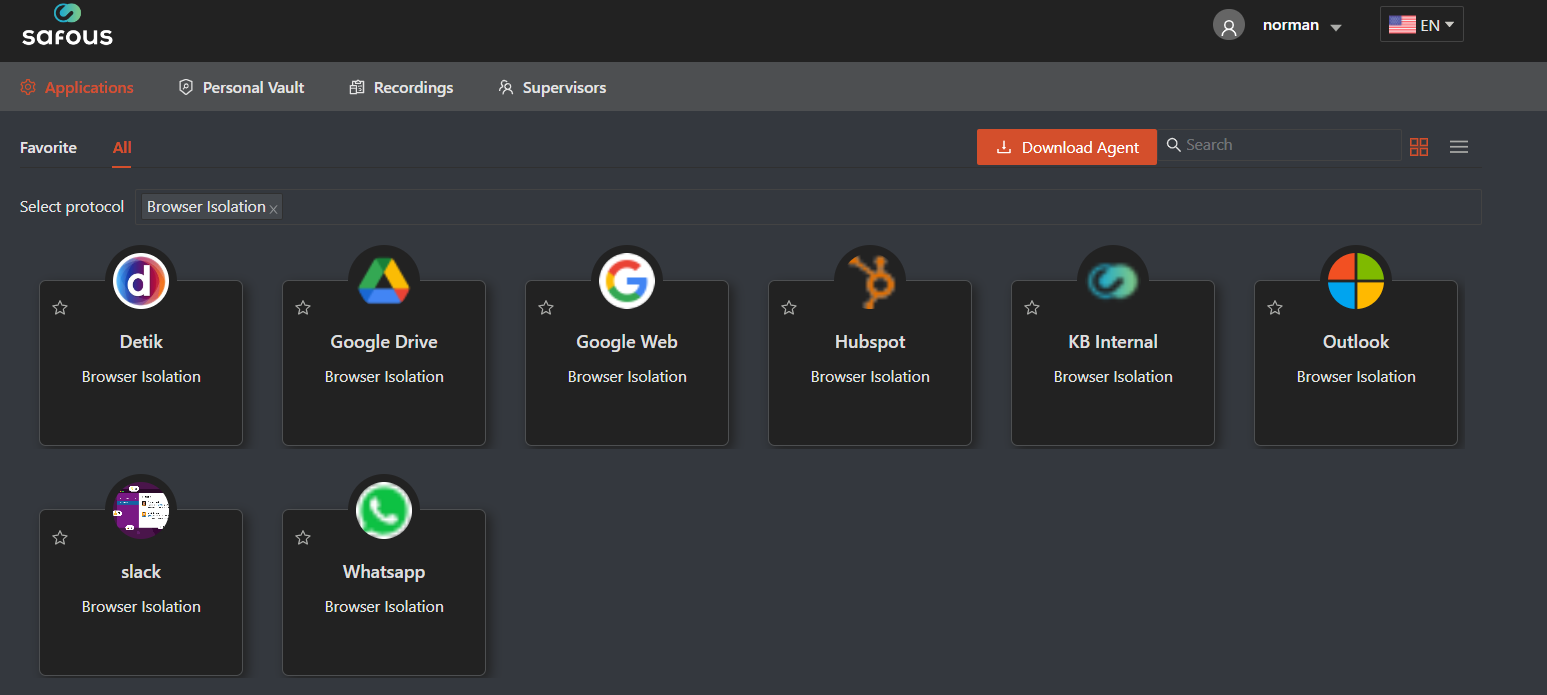
Click one the SBI app, then your SBI session will be created
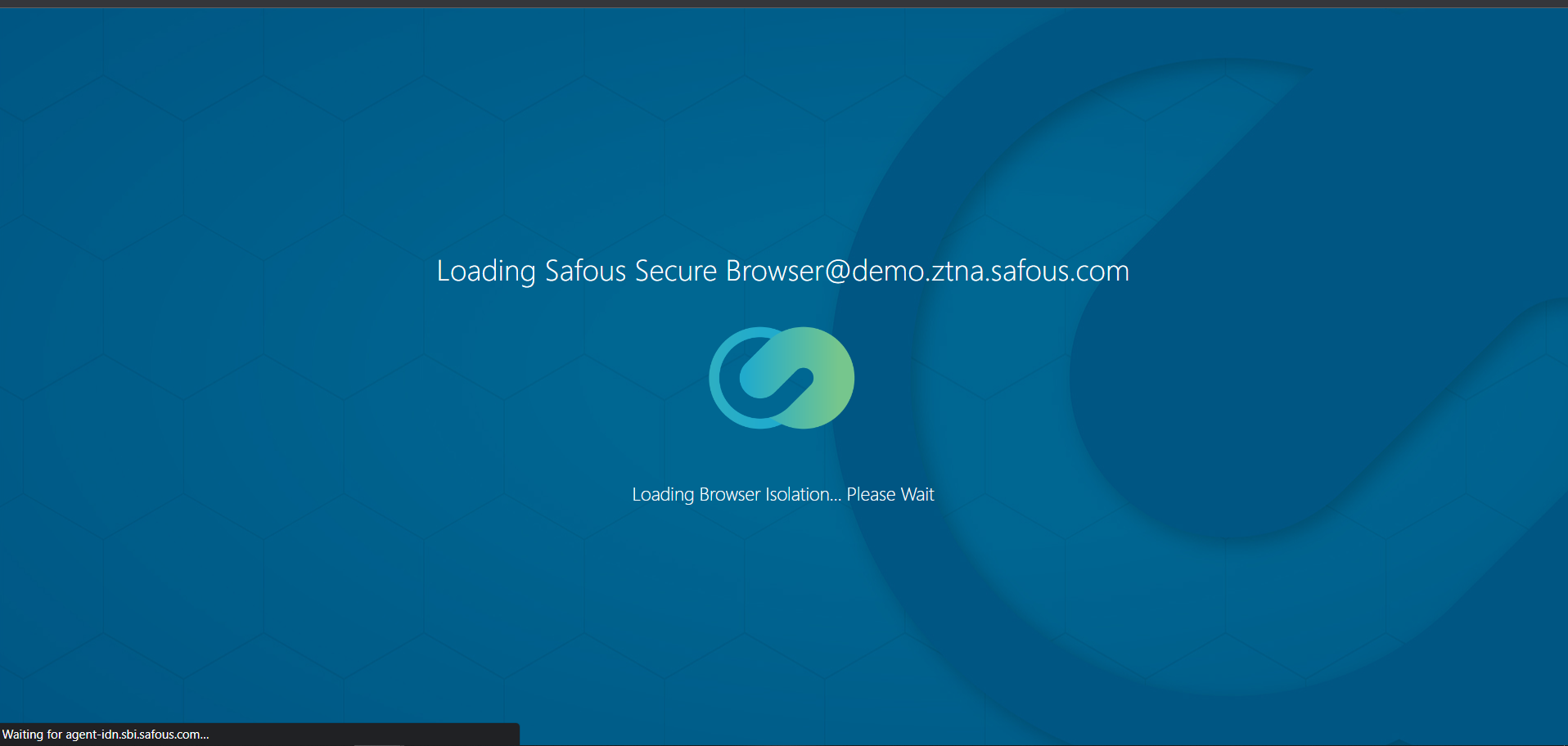
Inside SBI session you will pen the login page of your tenant user portal. Once logged in, you will redirected to the ZTNA Application