Safous ZTNA offers an app function where customers can make some sort of "bookmark" in the user portal to enable the end-user to access internal or public URLs more easily, the app is called Links. To create a Link application, you need to have an admin user to configure your environment including adding applications, please check these KB down below about Admin access:
- login to https://portal.safous.com
- Go to Settings > ZTNA
- In the Application tab, choose Links
- Click New Link, it will expand two forms to be filled for the new link application

- Fill in Name information, which is the required field and must be a unique value with other application
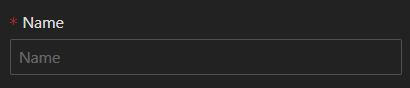
- Fill URL that you want to register for the link app, it can be for public URL or a private URL. The format should use "https://" and can use IP format (eg. https://192.168.1.100) or FQDN (https://app1.coba.lan)
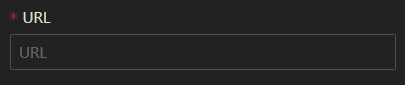
- Icon will automatically be populated if the URL can be reachable from App Gateway, but you could custom it if you want by uploading the icon
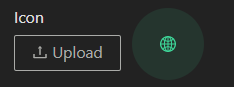
- Fill in Name information, which is the required field and must be a unique value with other application
- Once every field has been filled and chosen, the only thing to do is click "Save"

- Then it will give the successful notification

To access the links application that you created, you need to ensure these things:
- User that already created by admin, please refer to here
- User is already enrolled MFA and can log in properly, please refer to here
- Admin already created policy mapping for app and user authorization, refer to here
- Your favorite web browser to open the User Portal
Once you log in, then you will shown all the applications that you can access

Click the link app, then it will act like a "bookmark" function. If the URL is publicly accessible, it opens a new page of the URL destination.

If the URL destination is not publicly accessible (internal URL), the user needs to ensure they are connected to the network app with the agent -- more information about the agent can be seen here
