[PRA][ZTA] Add SSH Application
- Go to Settings tab> ZTNA
- In Application, choose Applications
- Click on "New Application" to reveal several fields that need to be completed for creating a new application.


- Enter the Name information, which is a required field and must be a unique value that does not duplicate any other application.
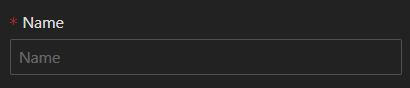
- Provide the Application Address, Fully Qualified Domain Name (FQDN), or Hostname for your internal business application. You can use one of the following formats: an IP address (e.g., 192.168.1.100), a Fully Qualified Domain Name (e.g., app1.coba.lan), or a simple hostname (e.g., app1).
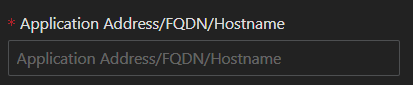
- Selecting a Site is optional; you can leave it set to "all." However, for multisite deployments, it is advisable to choose the appropriate site that corresponds to the application's location for better organization and access management.

- The Access URL will be automatically generated based on the Name you provide; however, you have the option to customize the subdomain if desired.

- The icon will be automatically populated for standard HTTP/S applications; however, you have the option to customize it by uploading your own icon if desired.
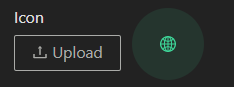
- Next, make sure to set the Protocols option to "SSH."

- It is necessary to select at least one Connection Method for the SSH-based application.
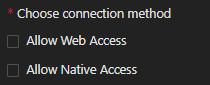
- Port, by default it will use standard SSH port (22) but you can change it
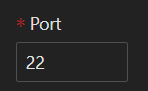
- Single sign on is optional, if your app support for SSO then you could use it. More information about SSO can be found here
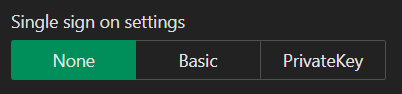
- The Category field is optional and is intended to help you organize your applications by tagging them with specific types. If you do not specify a category, the application will be assigned a default tag of "Uncategorized." For additional details, please refer to the provided resources here.

- Establish the policy that will govern the application's access and usage..

- Status: Set the status of the policy. Toggle on to enable, toggle off for disable.
- Accounts: Define the entities that should be applied to the policy.
- Condition: Select the access condition that should apply to the policy from the list of available conditions.
- Action: Select the configuration that should apply to the policy for the application based on its protocol from the list of available actions. More information about action can be found in this article: [ZTA] Policies/Actions
- Enter the Name information, which is a required field and must be a unique value that does not duplicate any other application.
- Once every field has been filled and choose, the only thing to do is click "Save"
- Then it will give the successful notification

To access SSH application that you created, you need to ensure these things:
- User that already created by admin, please refer to here
- User already enrolled the MFA and can login properly, please refer to here
- Admin already created policy mapping for app and user authorization, refer to here
- Your favorite web browser to open User Portal
Once you login, then you will shown all the application that you could access

Choose the access method you want to use

If you choose "Web", then the SSH session will be open in new tab of your browser

If you choose "Native", then the new tab will be open to give you information on how to connected to the SSH session
